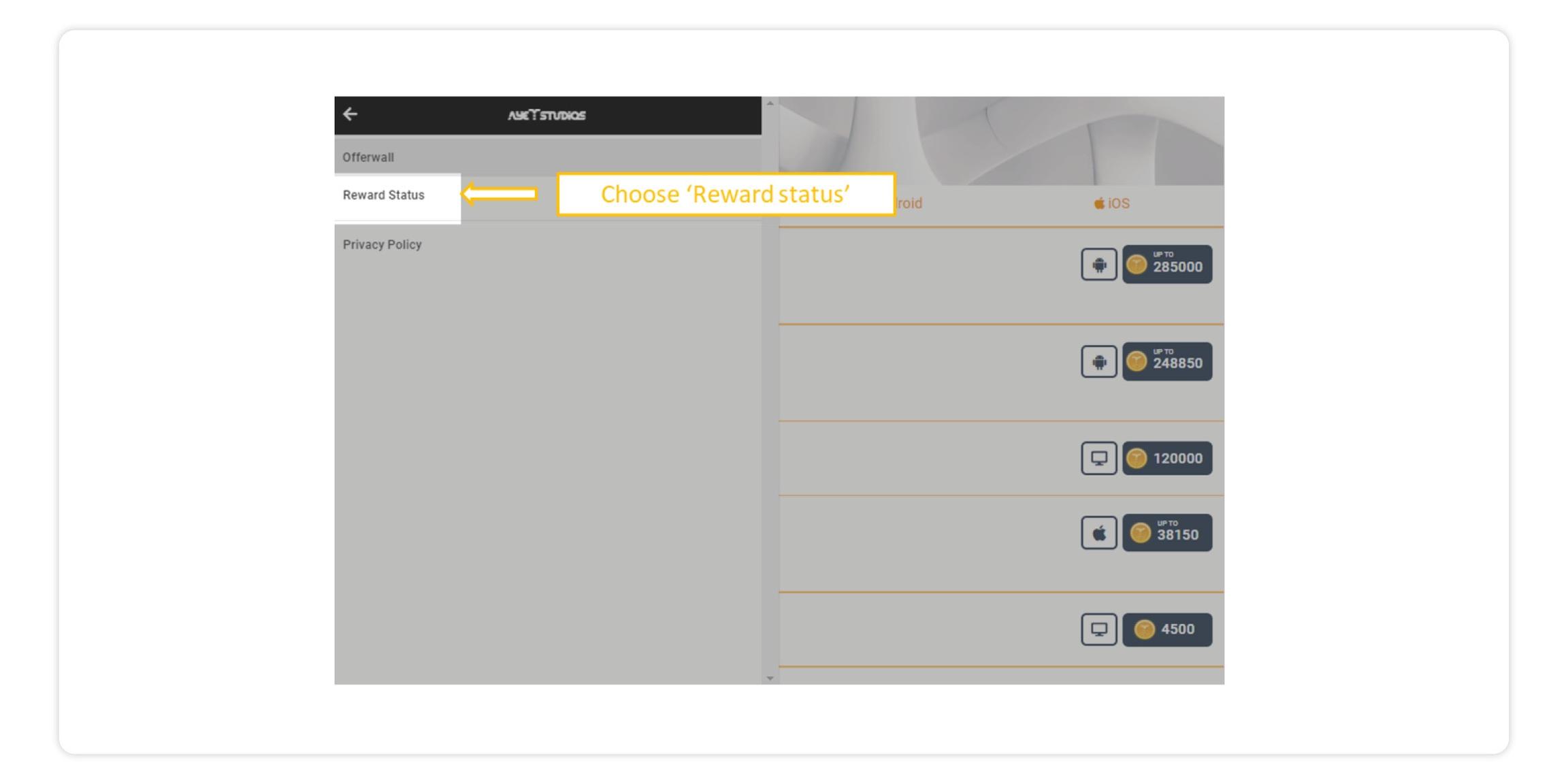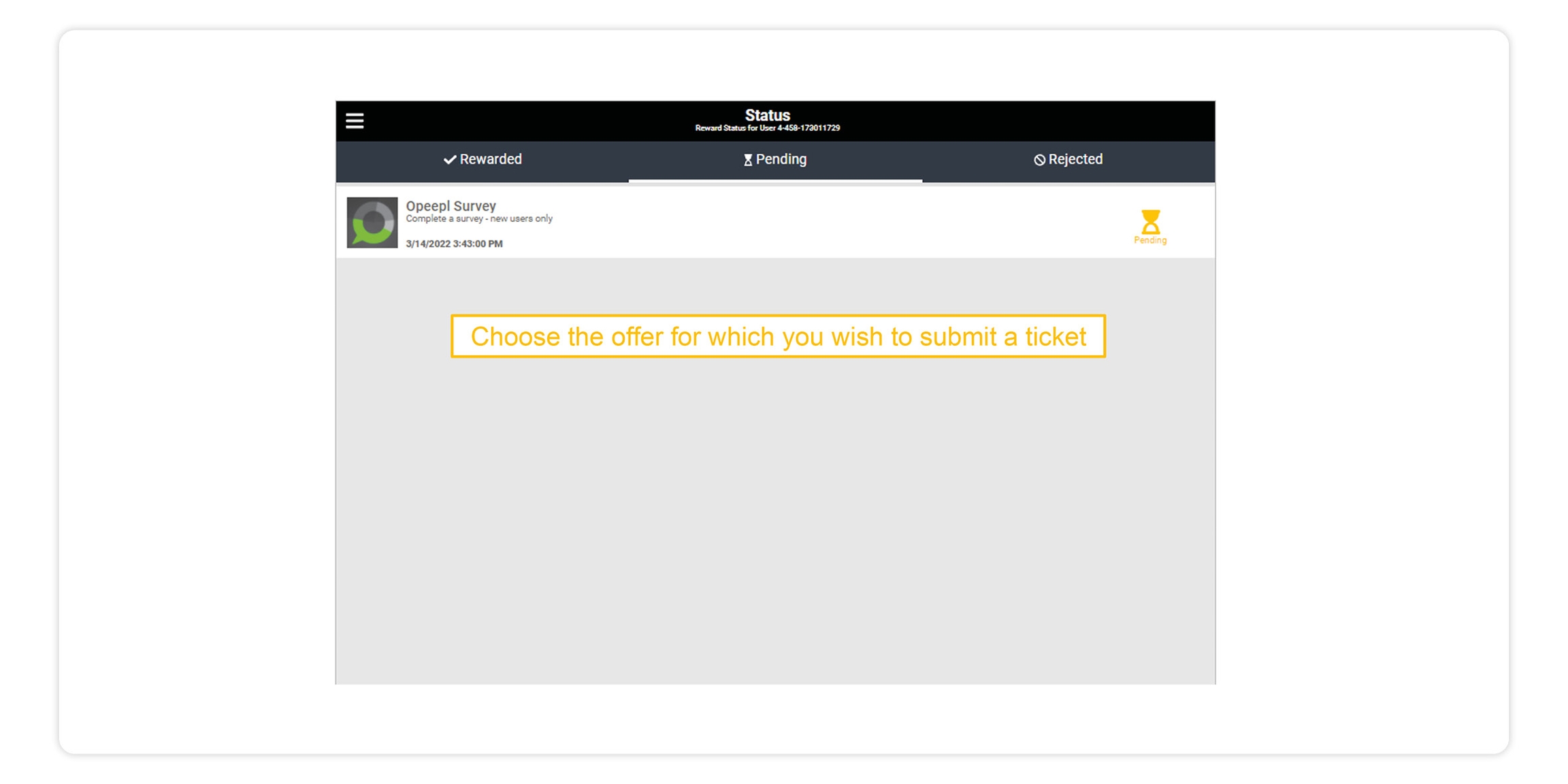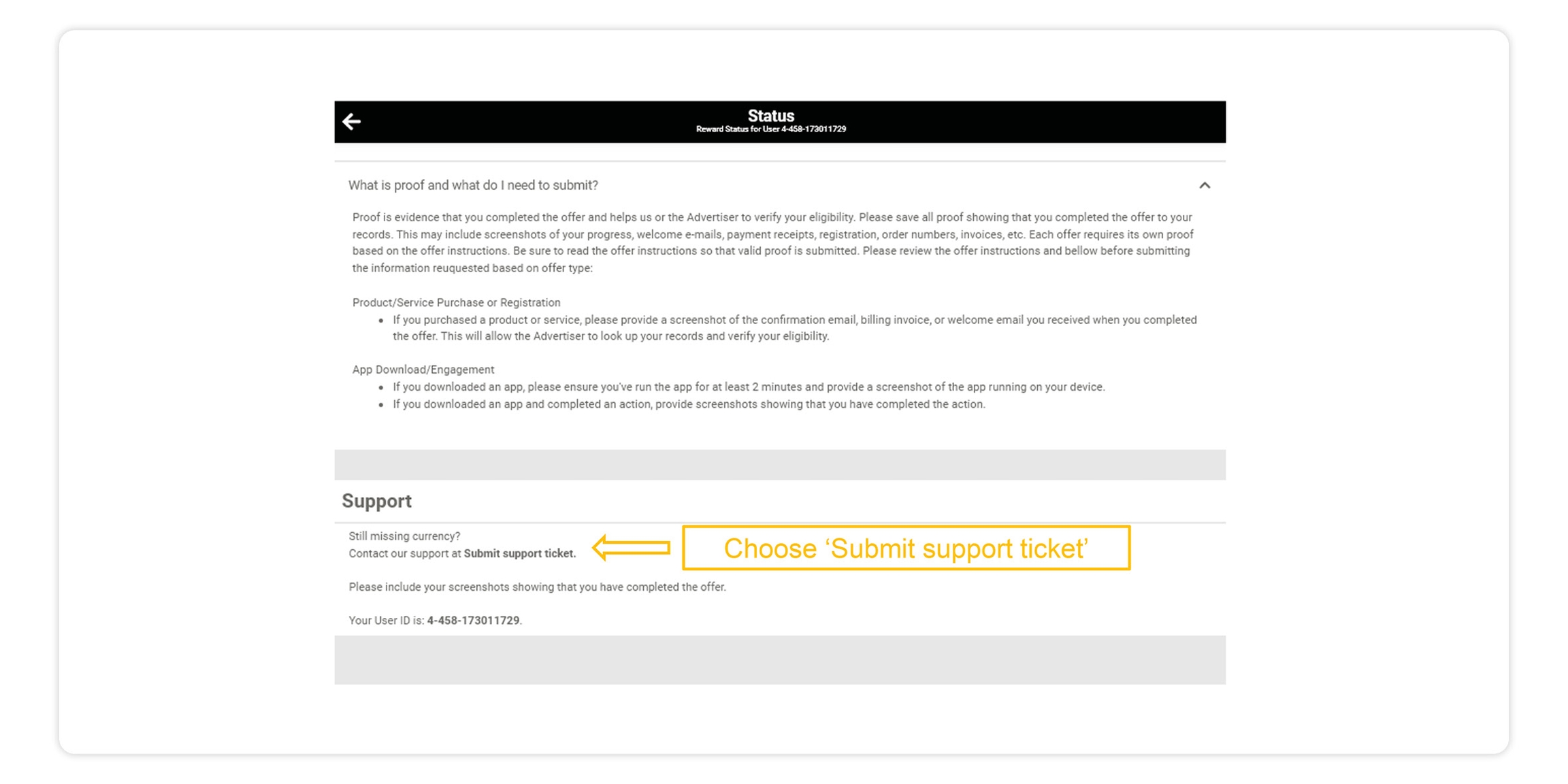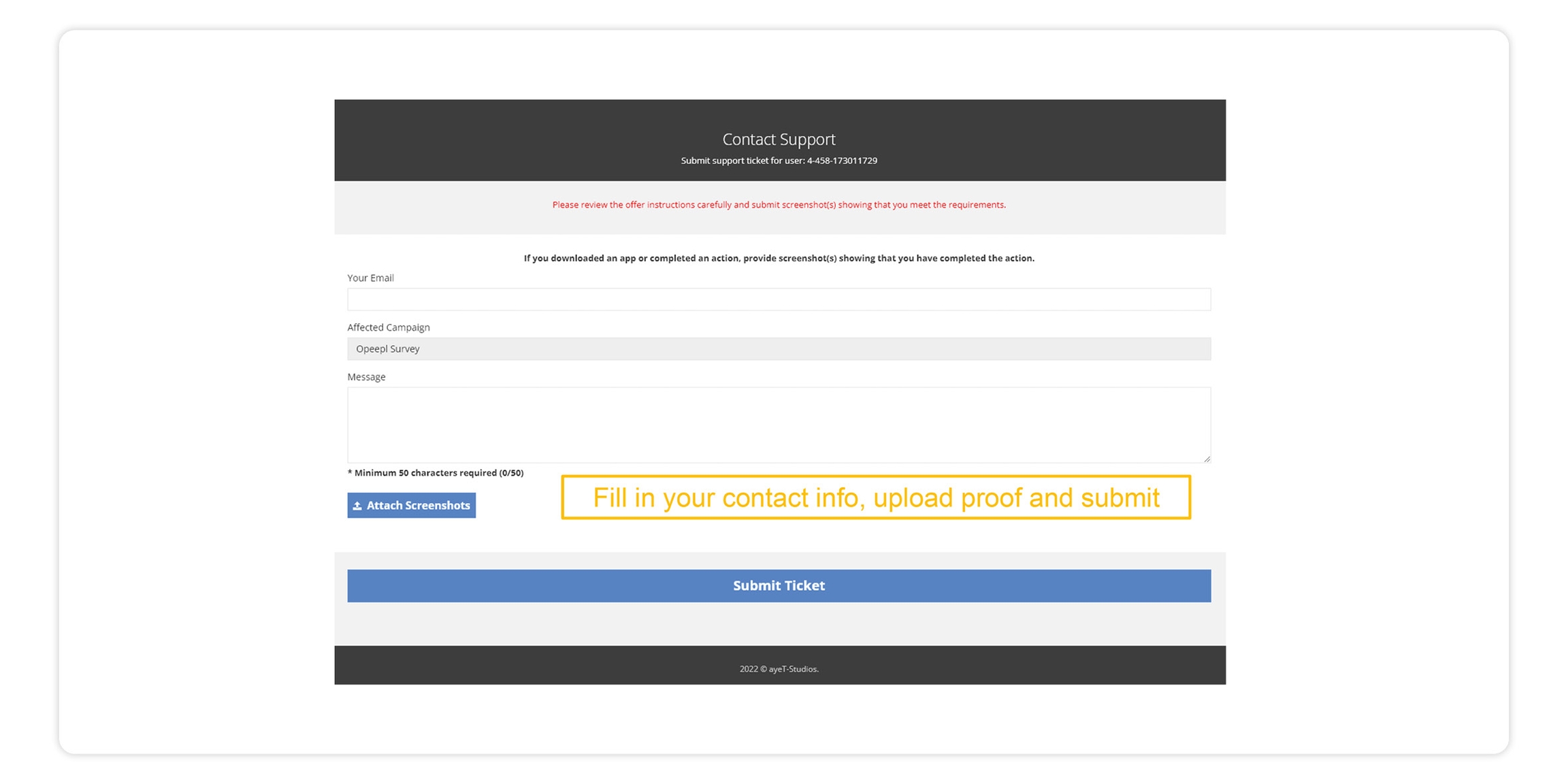How can I submit a User Support Ticket for an Offerwall ad?
Please, make sure you wait at least 24 hours after completing the offer - sometimes it takes a bit longer to process your reward!
Make sure to submit your support request through the app or website where you clicked on the offer in the first place.
Support requests sent through email, instant messaging services or any means other than the support ticket system of the offerwall will not be addressed.
Be nice! A nice word and a calm tone when addressing your issue make a difference.
Step 1 - Open the App/Site
Open the app or website where you accessed ayeT-Studios’ Offerwall
Step 2 - Click Menu
Click on the ‘Menu’ icon.
Step 3 - Reward Status
Choose ‘Reward status’
Step 4 - Find Offer
Choose the offer for which you wish to submit a ticket.
Step 5 -Submit Support Ticket
Click ‘Submit support ticket’
Step 6 - Fill out, Proof, Submit
Fill in your contact information, upload proof and submit ticket.
Last updated