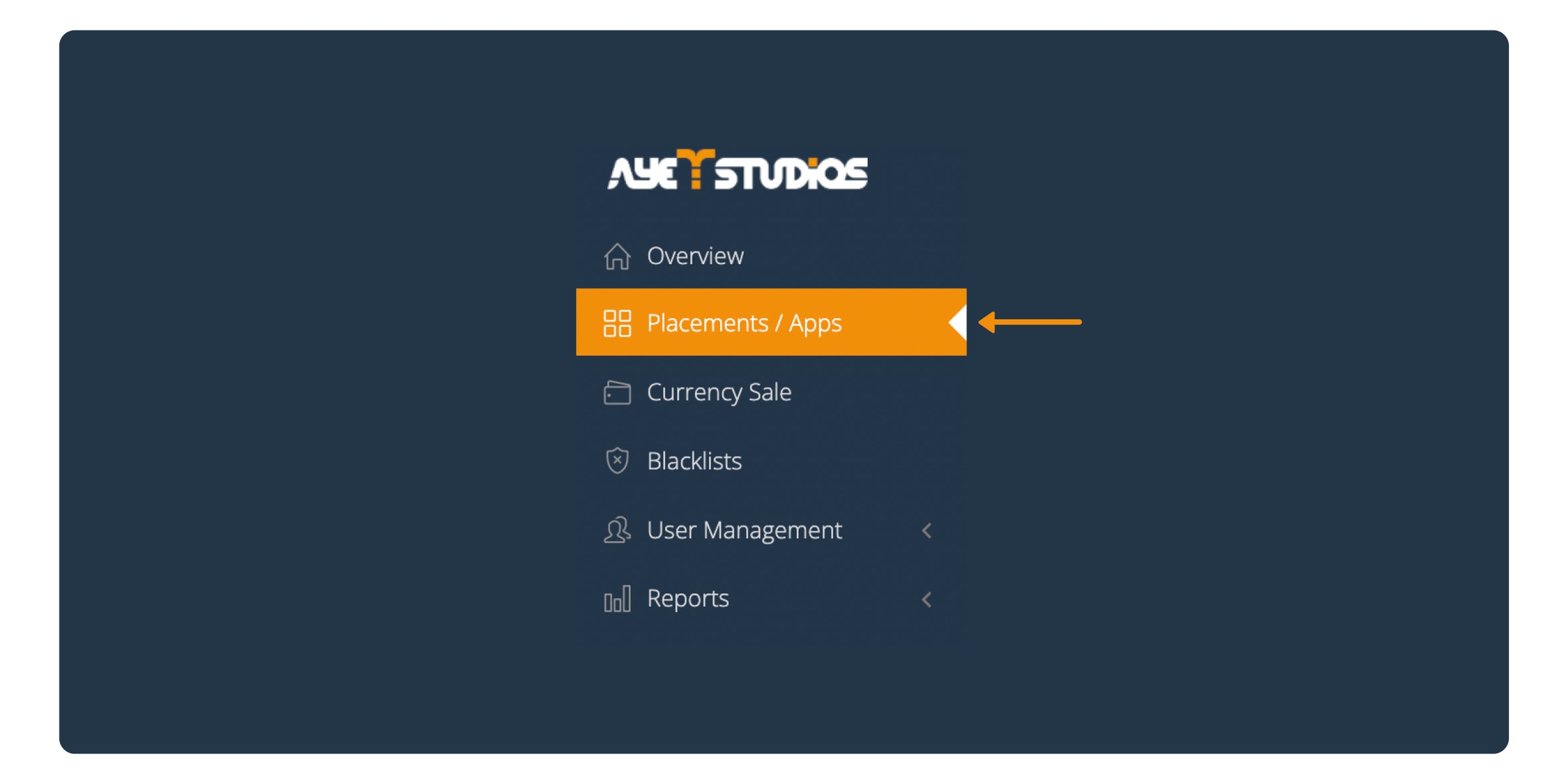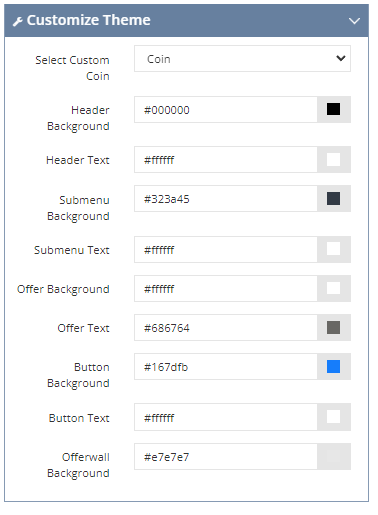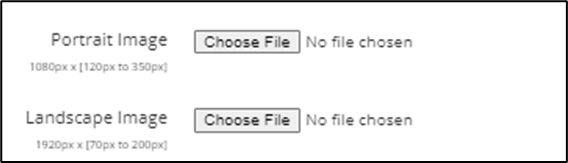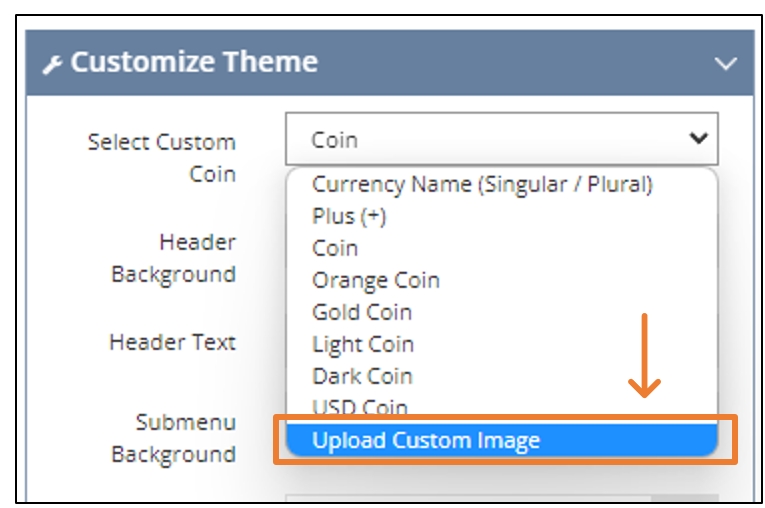Design Settings
You can customize the Offerwall to your liking
Custom Theme
1. Log into the dashboard
2. Chose the Placement
In the left-hand side of at the top of the screen - click on "Placements / Apps"
In the central part of the screen, all of your Placements will be shown - Locate the Placement which you want to customize
3. Edit Adslot
Once you have located the Placement you want to customize - click on "Edit Adslot" - on the Offerwall Adslot of the Placement.
4. Offerwall Design
In the pop-up window click on "Offerwall Design".
5. Customize
The changes you make are displayed in the Offerwall Preview
From the drop-down menu you can select different types of themes. You have predefined themes, but you can also make a custom theme. You can select the colors you preferer.
Custom Banner
1. Log into the dashboard
2. Chose the Placement
In the left-hand side of at the top of the screen - click on "Placements / Apps"
In the central part of the screen, all of your Placements will be shown - Locate the Placement which you want to customize
3. Edit Adslot
Once you have located the Placement you want to customize - click on "Edit Adslot" - on the Offerwall Adslot of the Placement.
4. Offerwall Design
In the pop-up window click on "Offerwall Design".
5. Customize
The changes you make are displayed in the Offerwall Preview
On top of the Offerwall you can add your custom banner / image
Chose if you like to upload a Portrait Image or Landscape image
Next to the respective image type you chose - click on "Chose File"
Locate and upload the file you want
Click on "Save"
For Portrait Image - we recommend 1080px x (120px to 350px)
For Landscape Image - we recommend 1920px x (70px to 200 px)
Custom Coin
1. Log into the dashboard
2. Chose the Placement
In the left-hand side of at the top of the screen - click on "Placements / Apps"
In the central part of the screen, all of your Placements will be shown - Locate the Placement which you want to customize
3. Edit Adslot
Once you have located the Placement you want to customize - click on "Edit Adslot" - on the Offerwall Adslot of the Placement.
4. Offerwall Design
In the pop-up window click on "Offerwall Design".
5. Customize
You can customize your virtual coin as you wish. You can choose a color of your liking, but also upload your designed coin.
Select Theme - from the drop-down menu click on "Customize"
Select Custom Coin - From the drop-down menu click on "Upload Custom Image"
To upload the image click on "Choose File"
We recommend using image 50px x 50px
Click on "Save"
Last updated