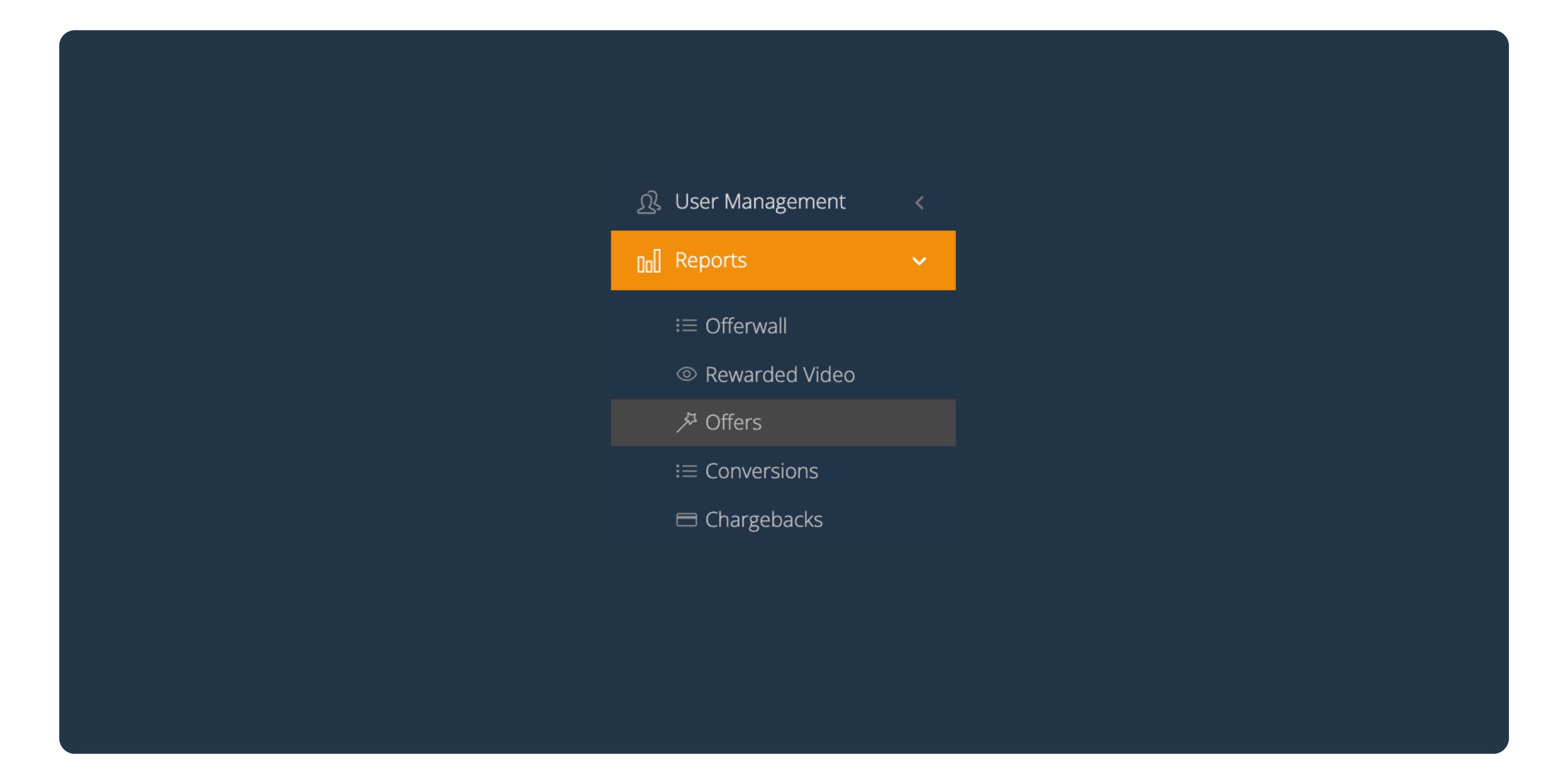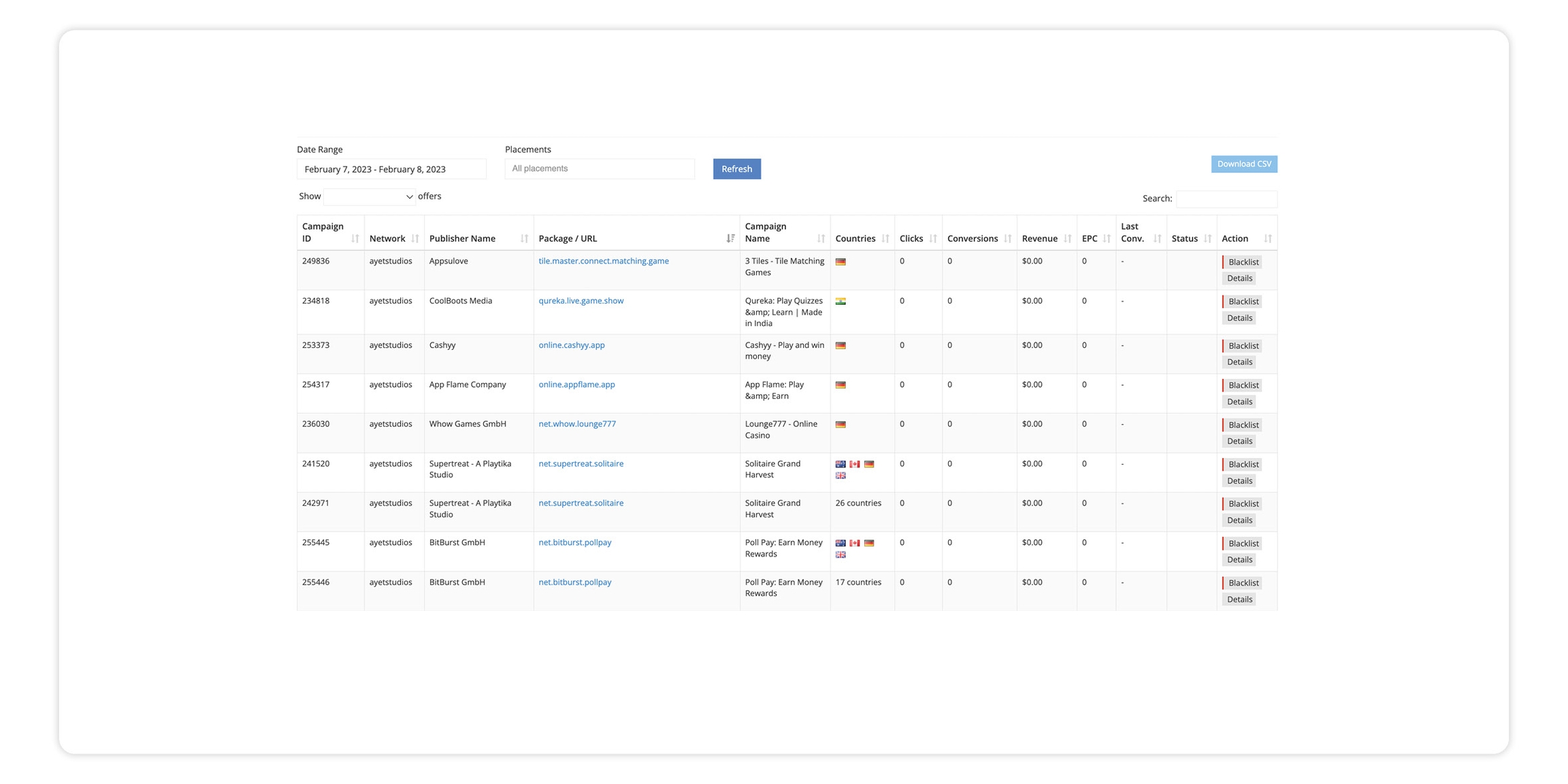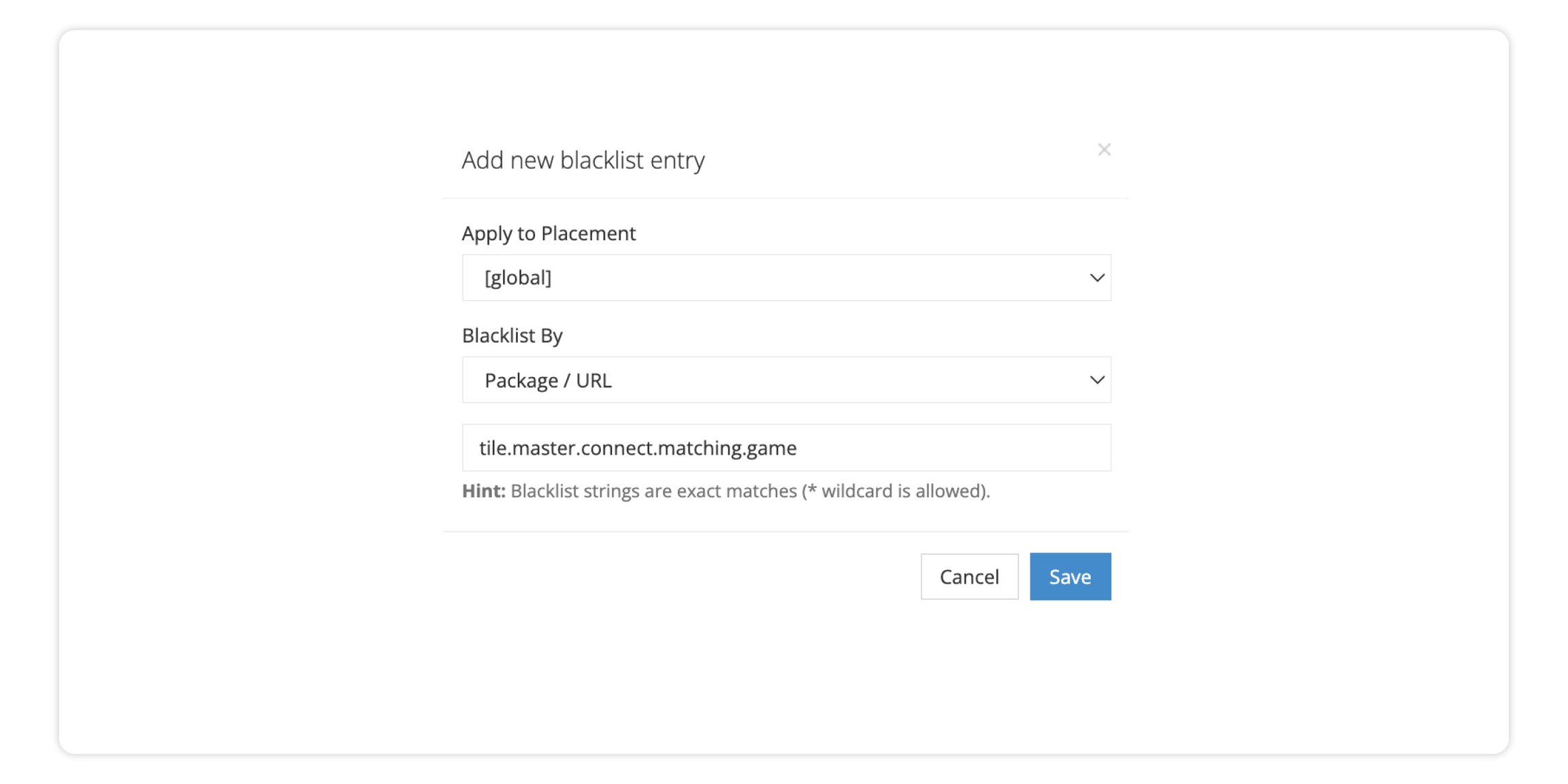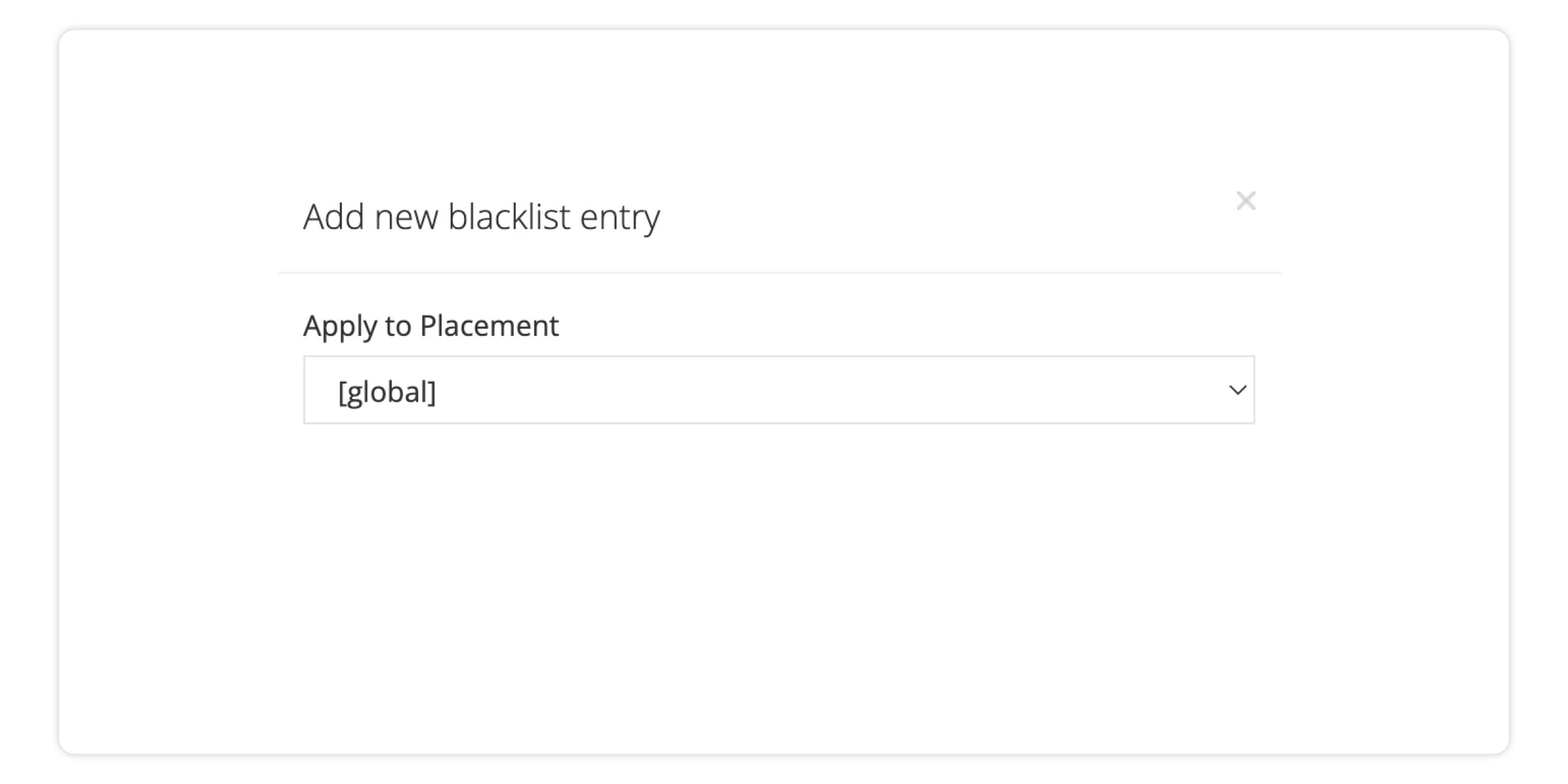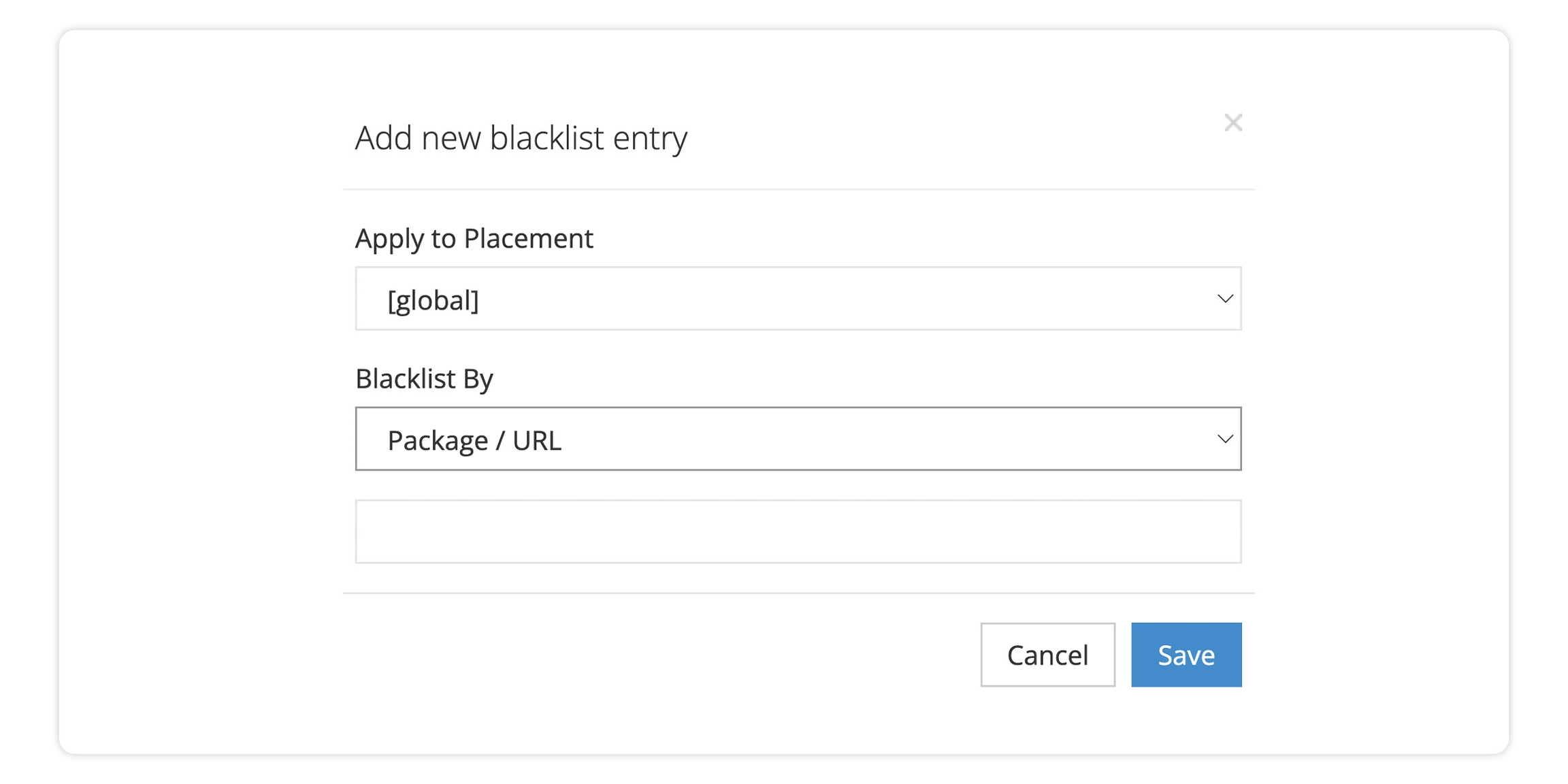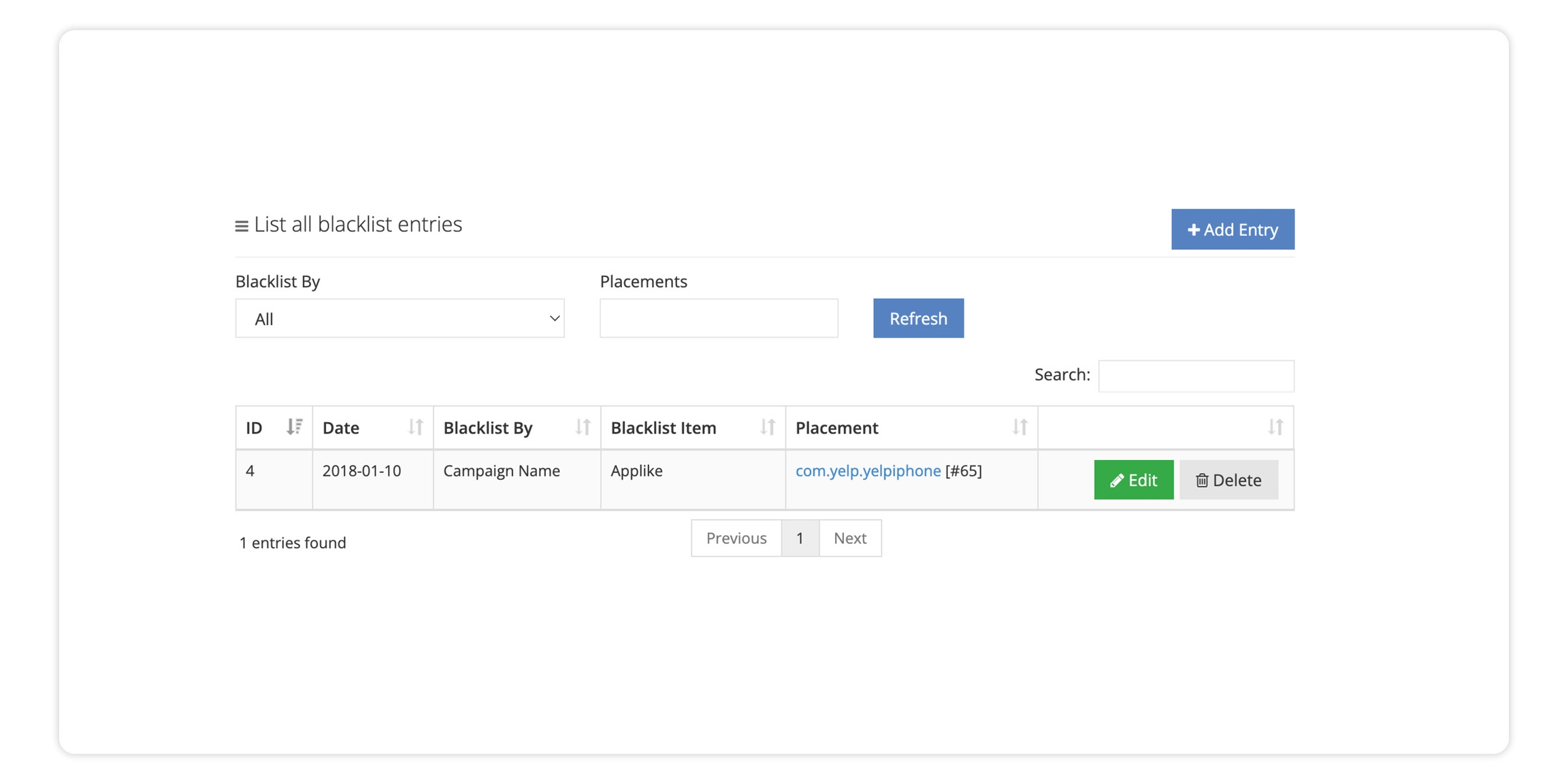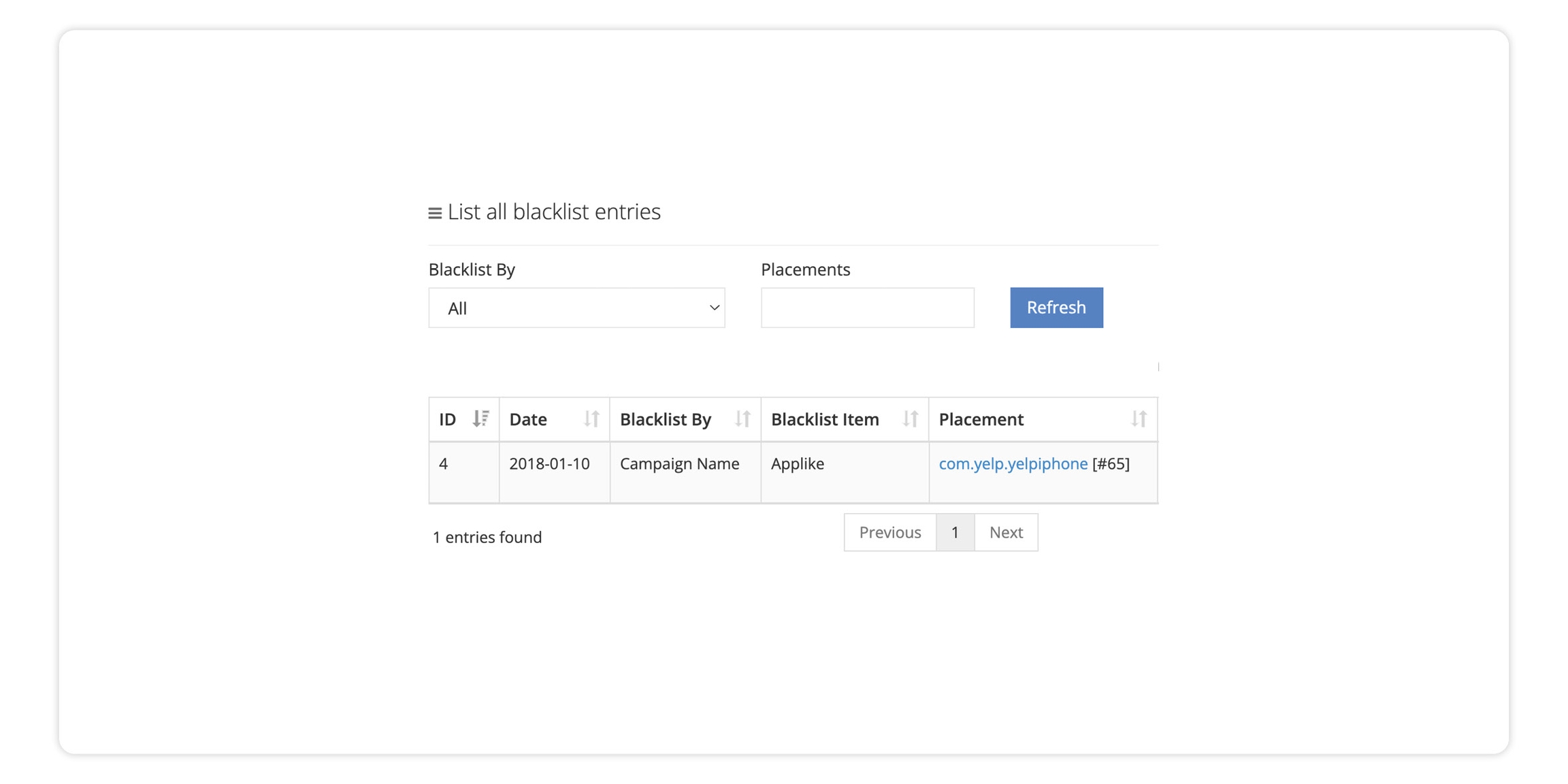Blacklisting Offers
This section explains how to remove offers that you do not wish to show to your players. You can exclude individual offers for a specific placement. You can exclude an offer for all of your placements
1. Log into your Publisher account
2. Go to the 'Reports' section
Click on 'Offers'
In this section you can get an overview of all active and past campaigns.
Look for the campaign name in the column "Campaign Name" and in the corresponding row click on the button "Blacklist" (far to the right)
3. Add New Blacklist Entry
A pop-up window will appear
In the “Apply to Placement” section you can blacklist the campaign for a specific placement.
If you wish to blacklist the campaign for all placements – select “(global)”
4. Click 'Save' when you are done
5. All Blacklisted Campaigns
In the main page of the Blackisting section you can find an overview of all the campaigns you blacklisted
6. Unblocking a Campaign
If you no longer want a campaign to be blacklisted you can easily make the change.
First,locate the campaign from the list of all blacklisted entries and then click Delete.
Last updated