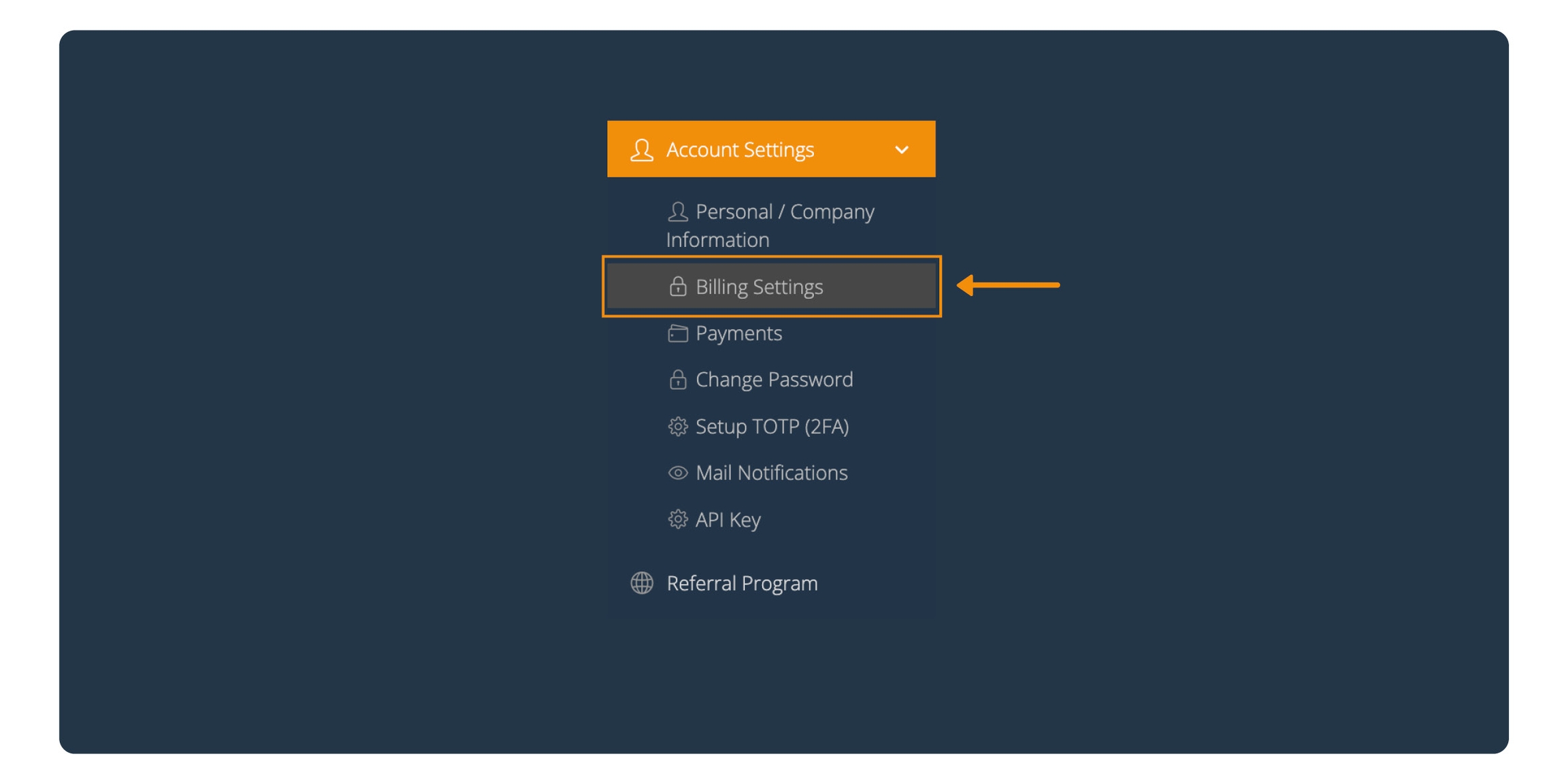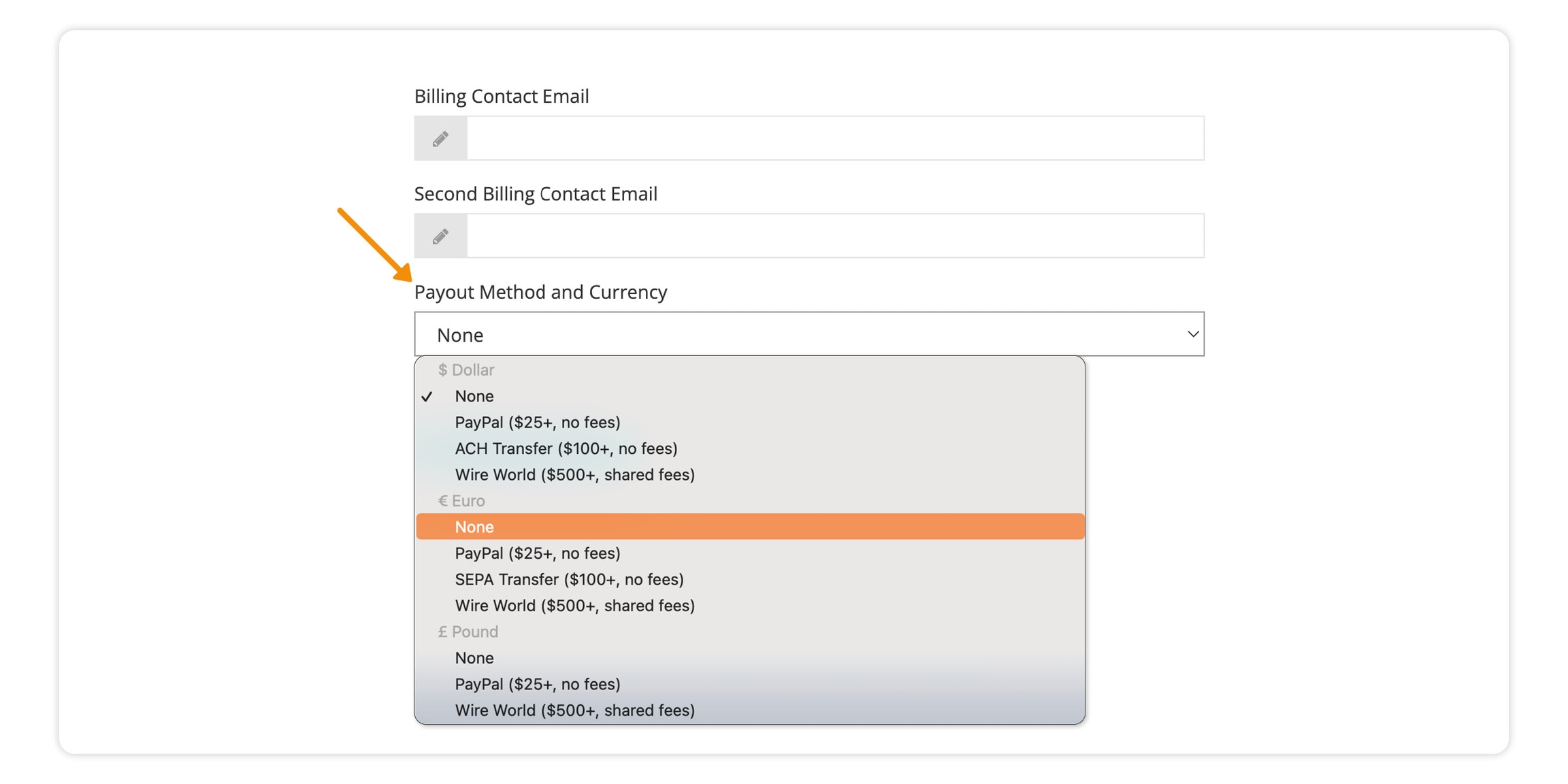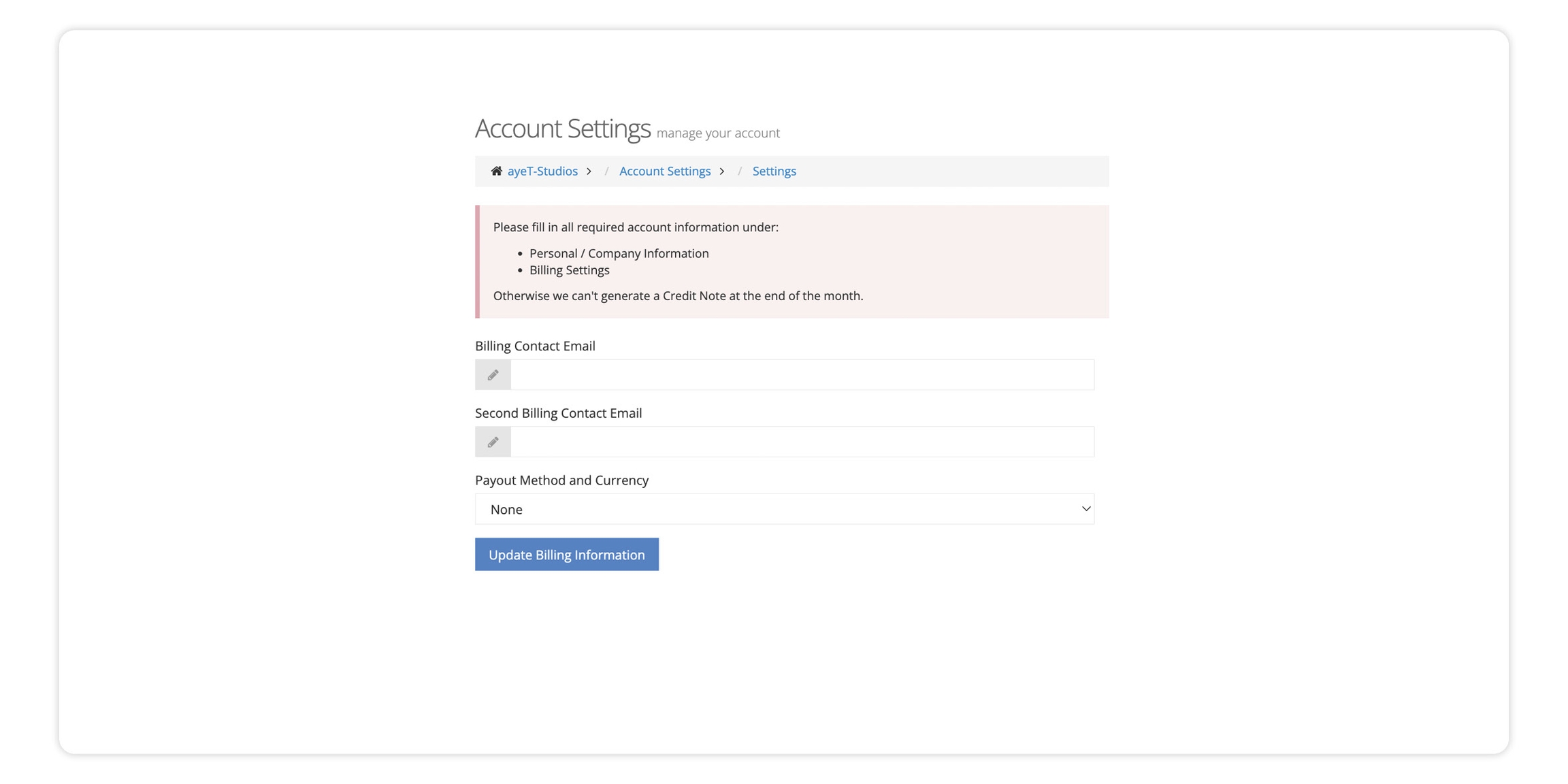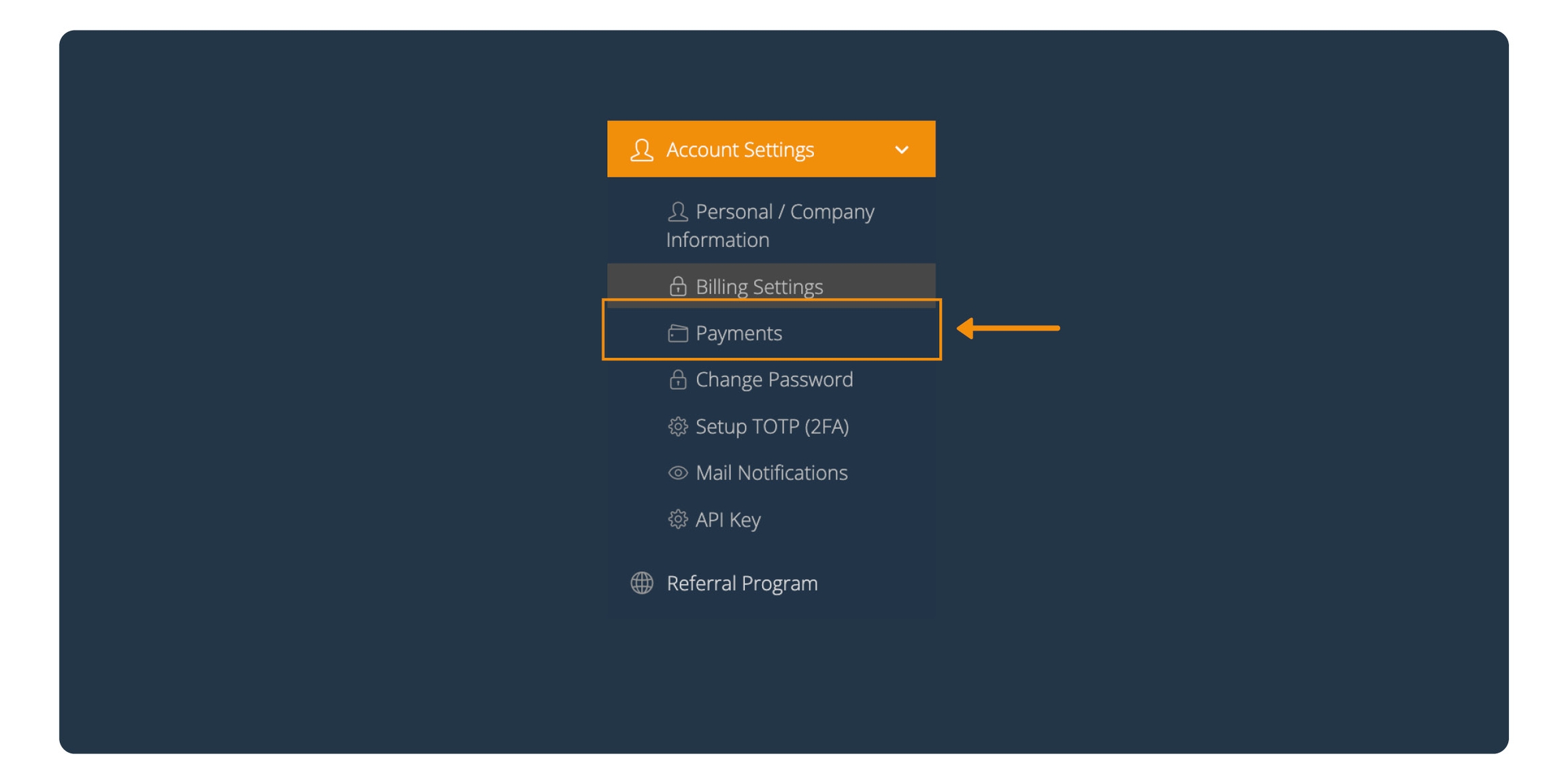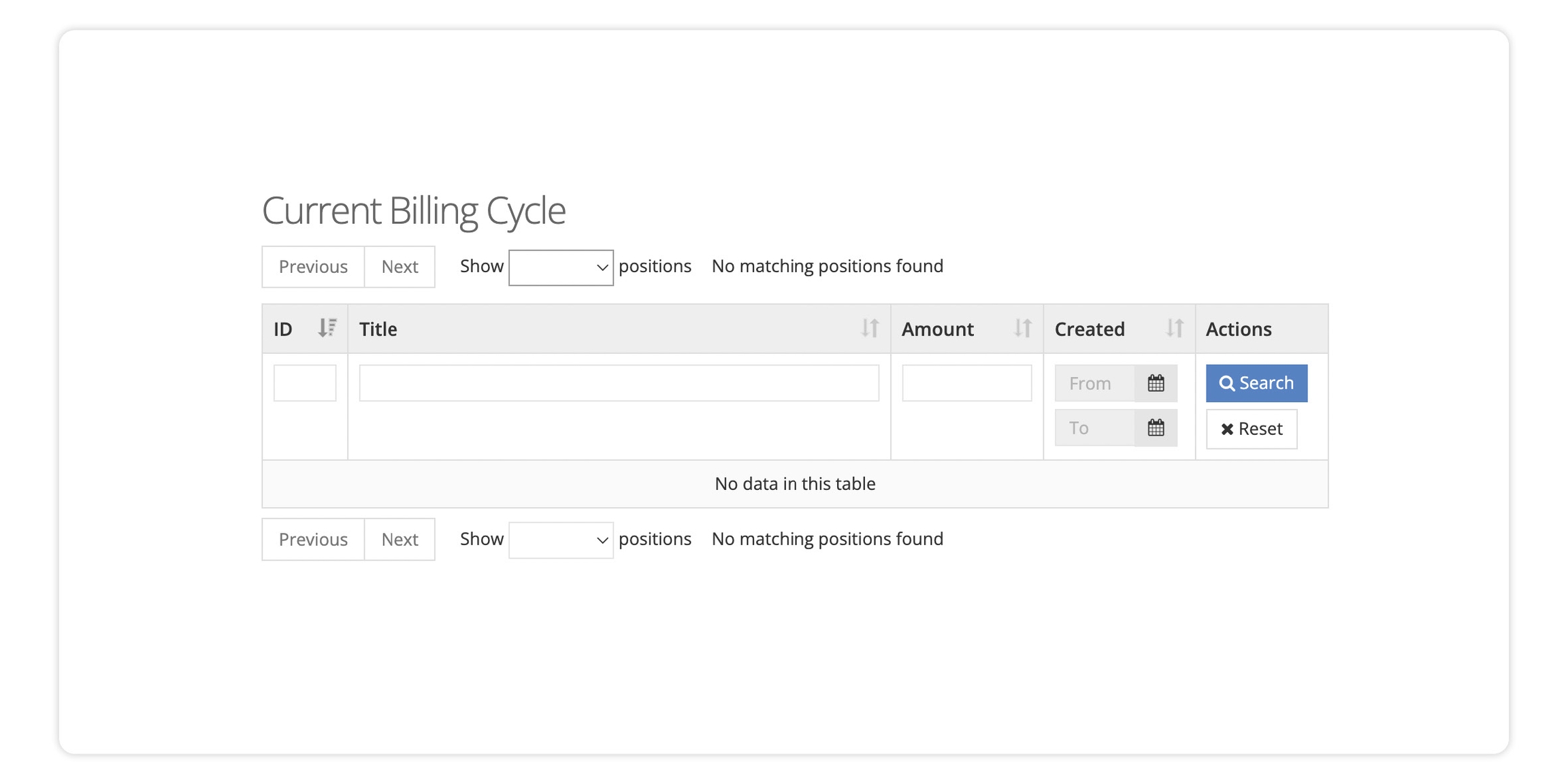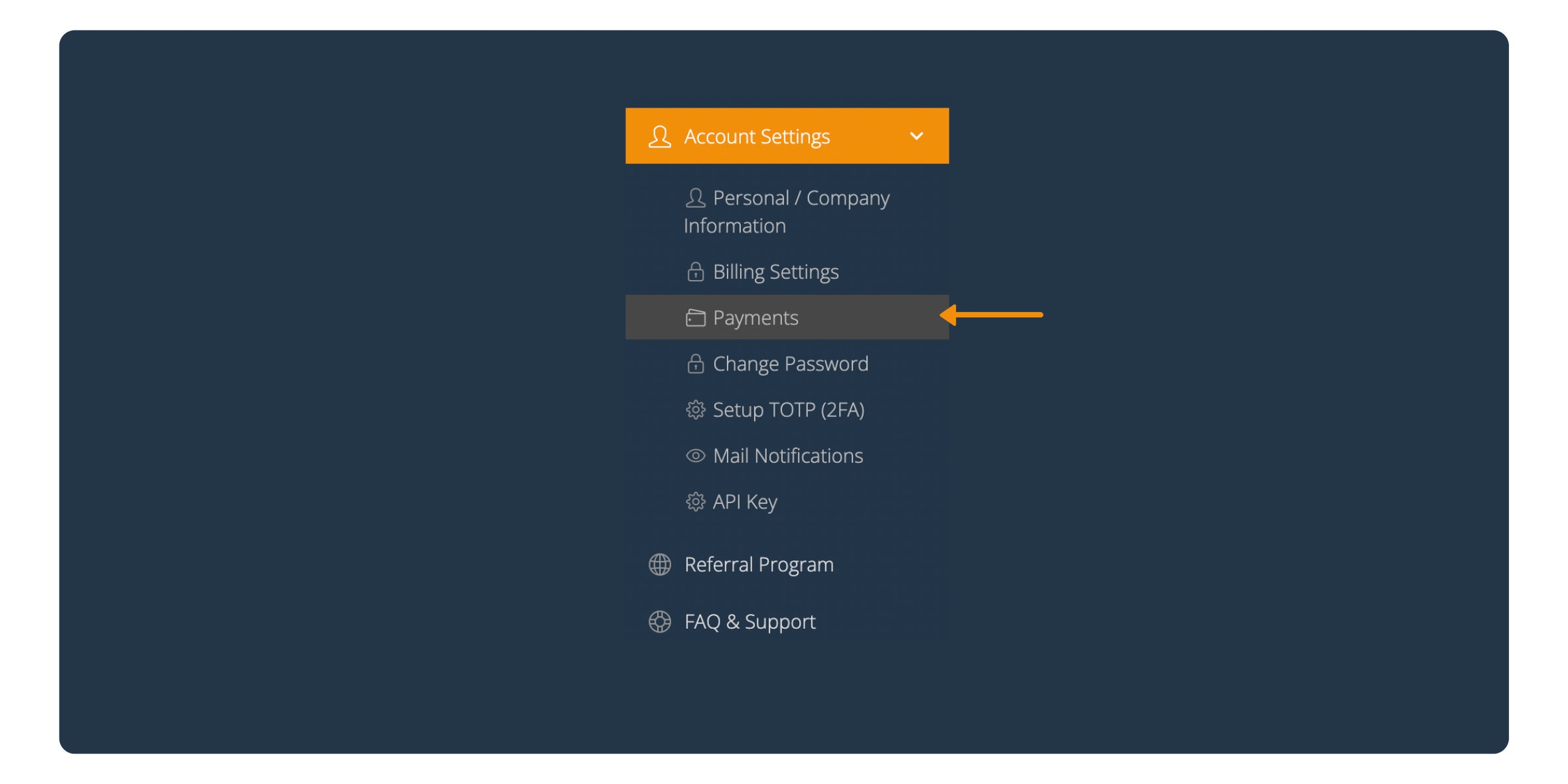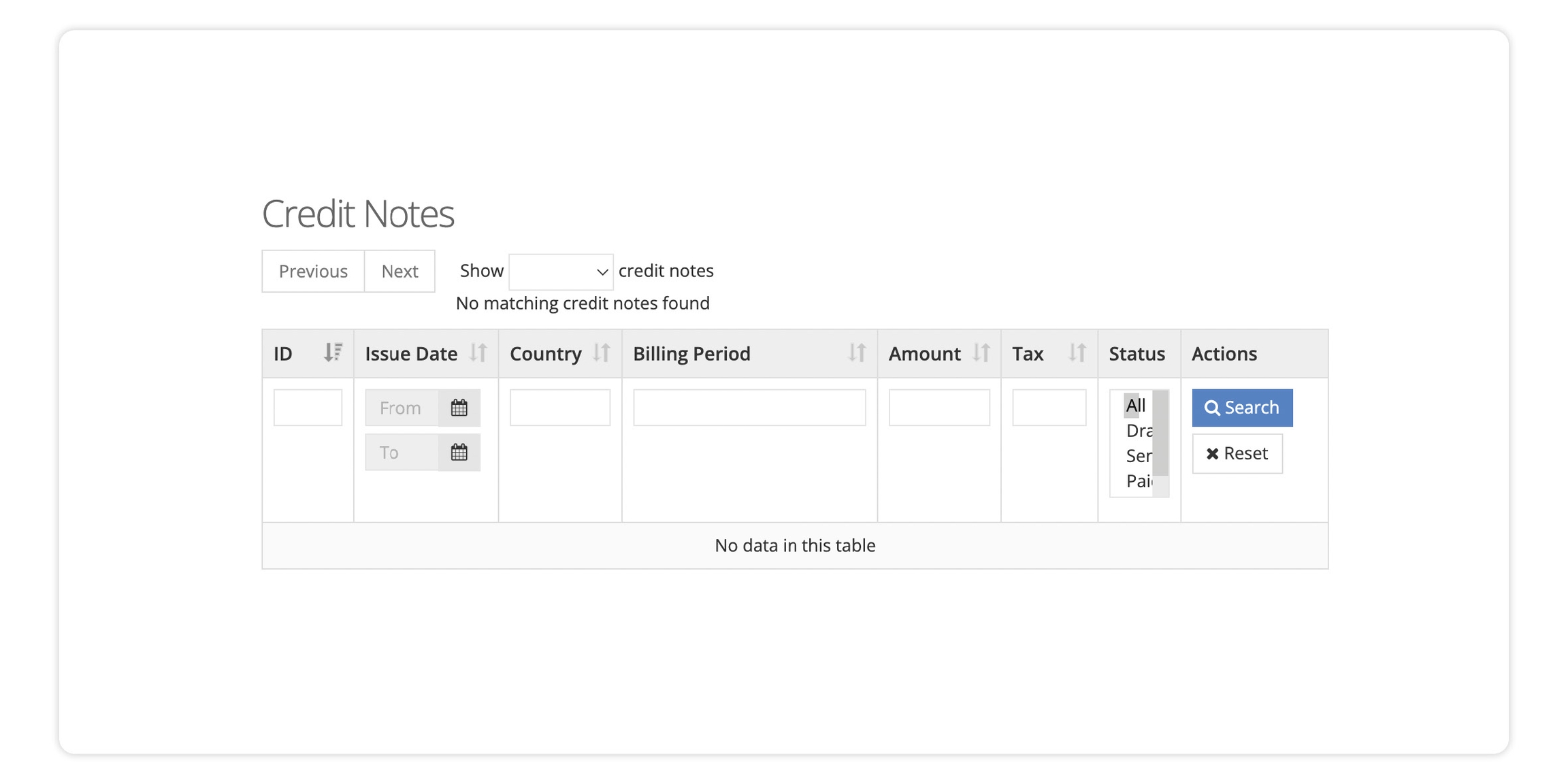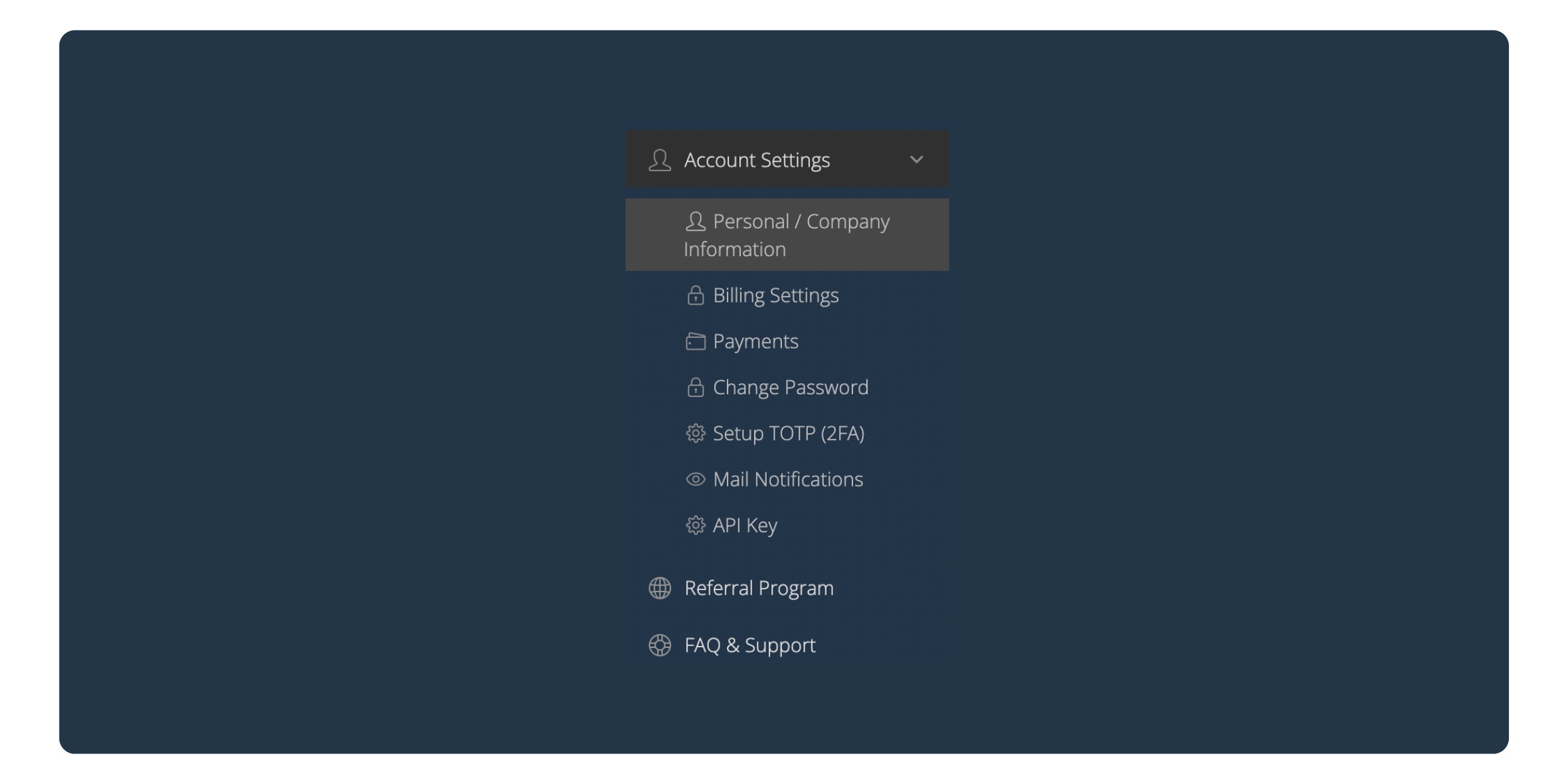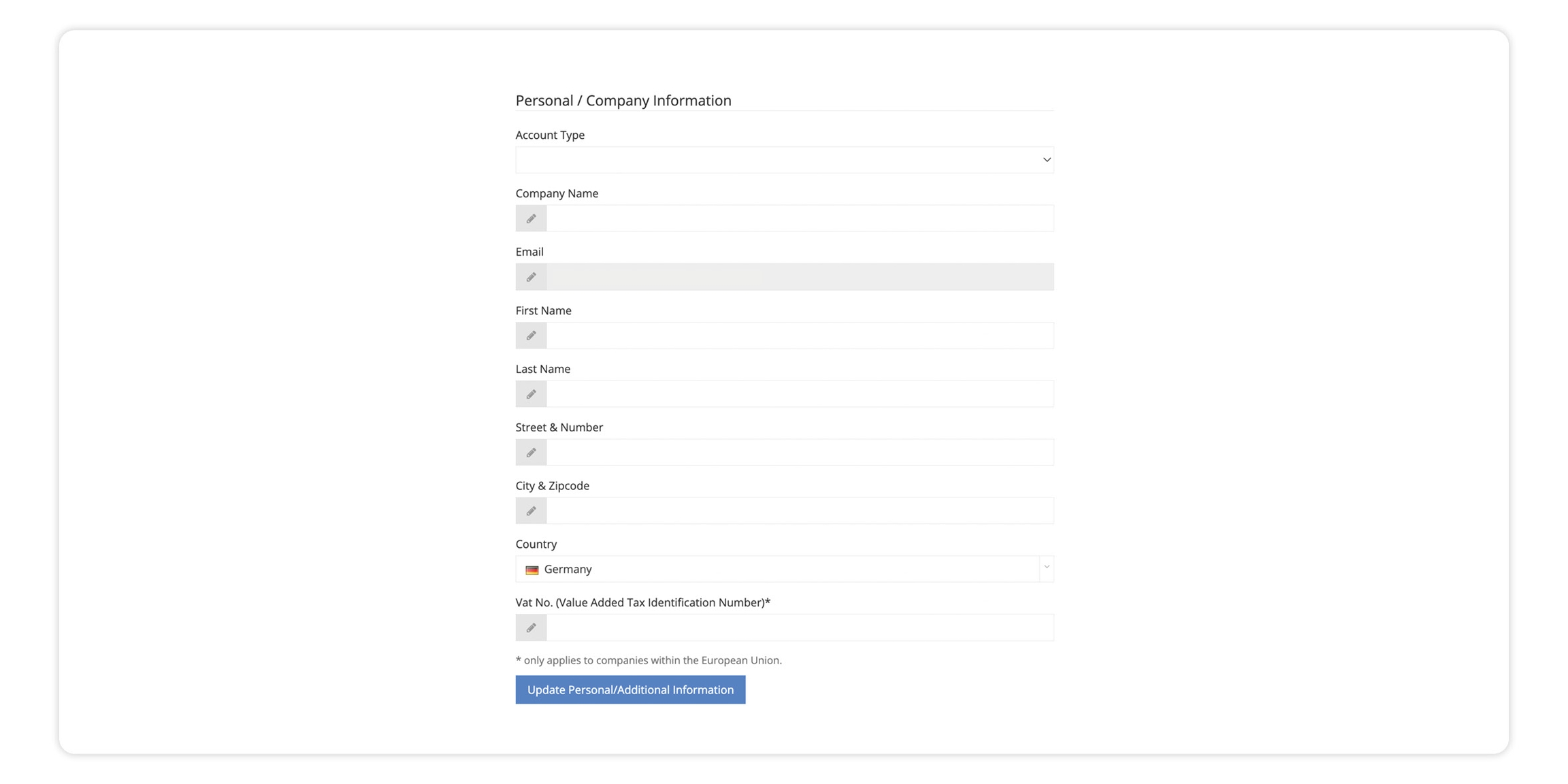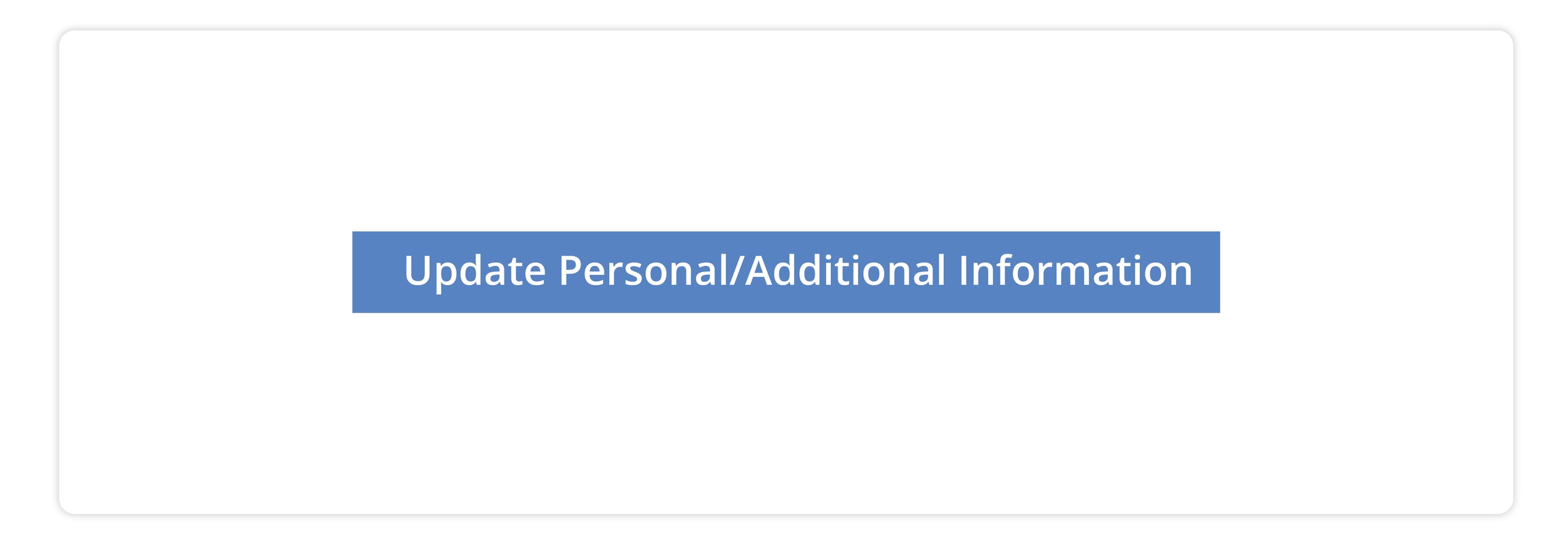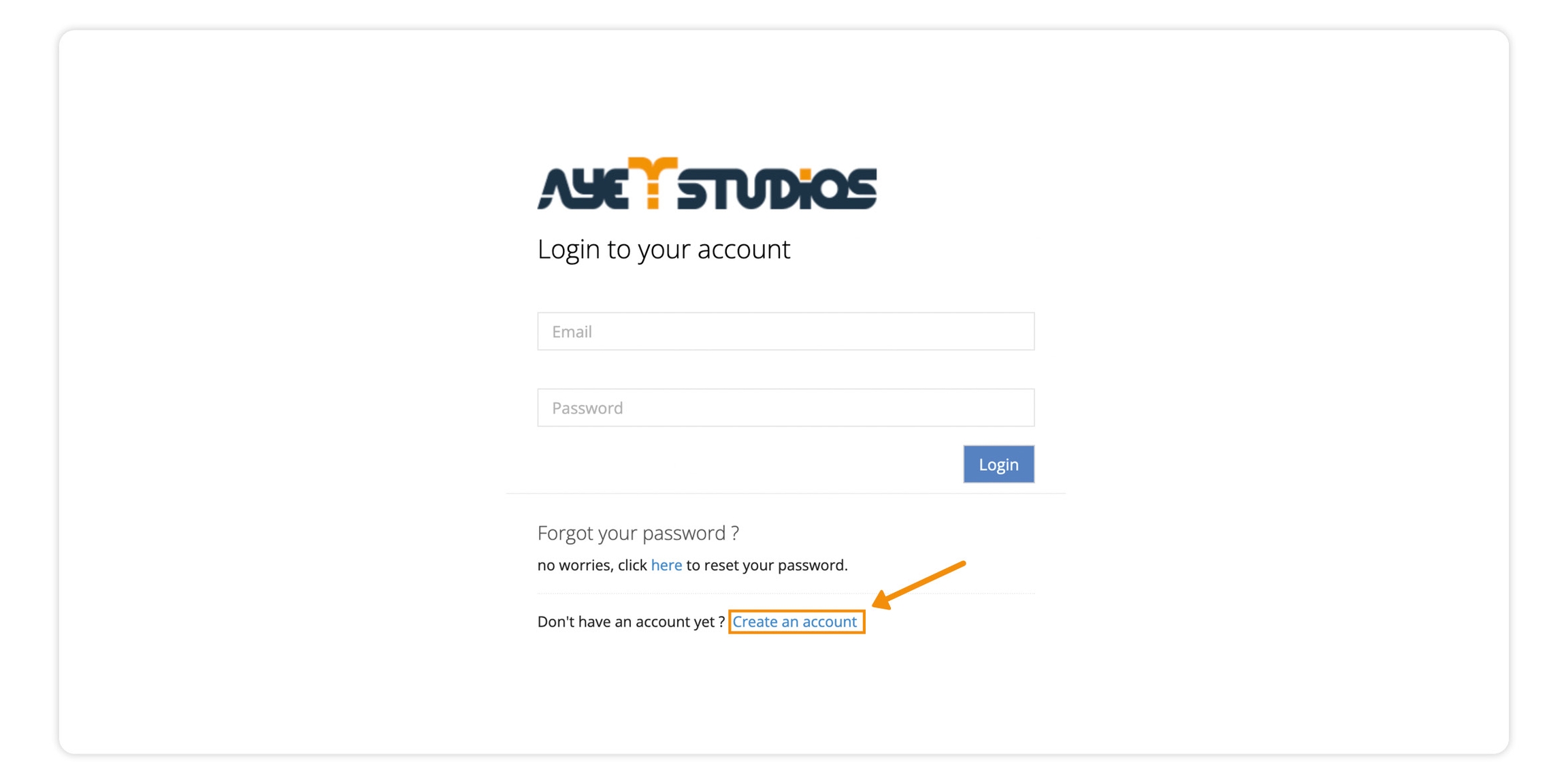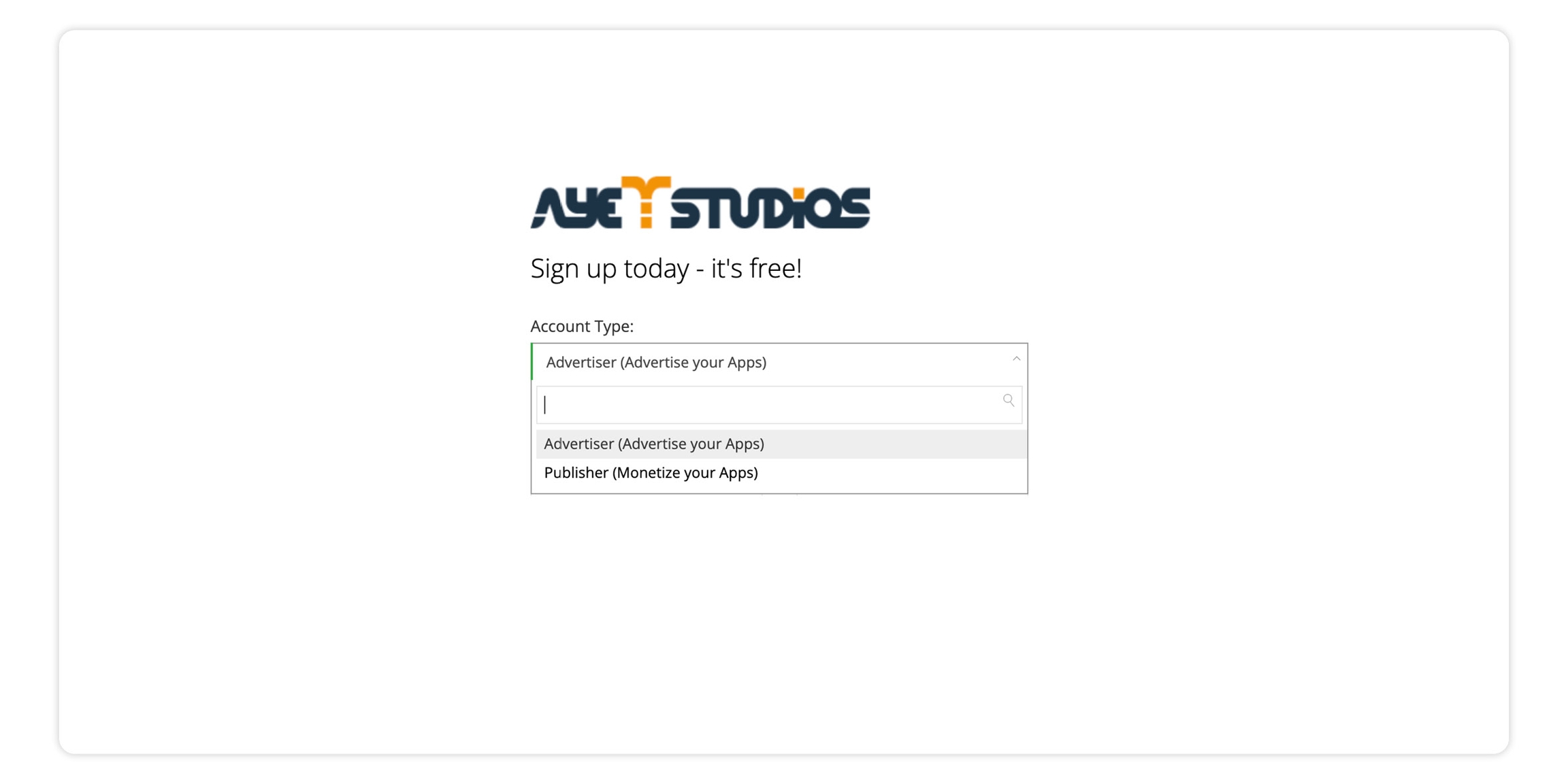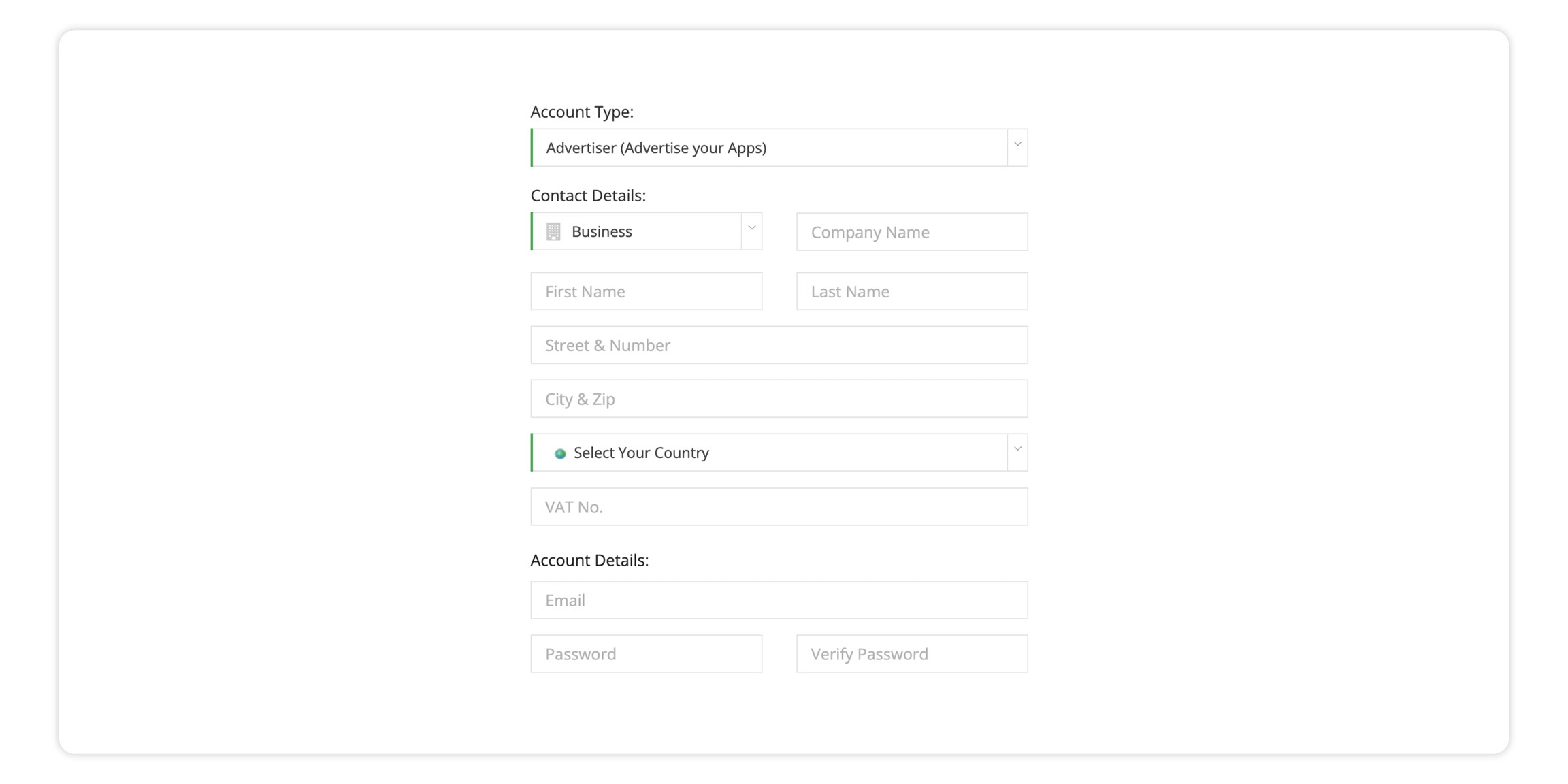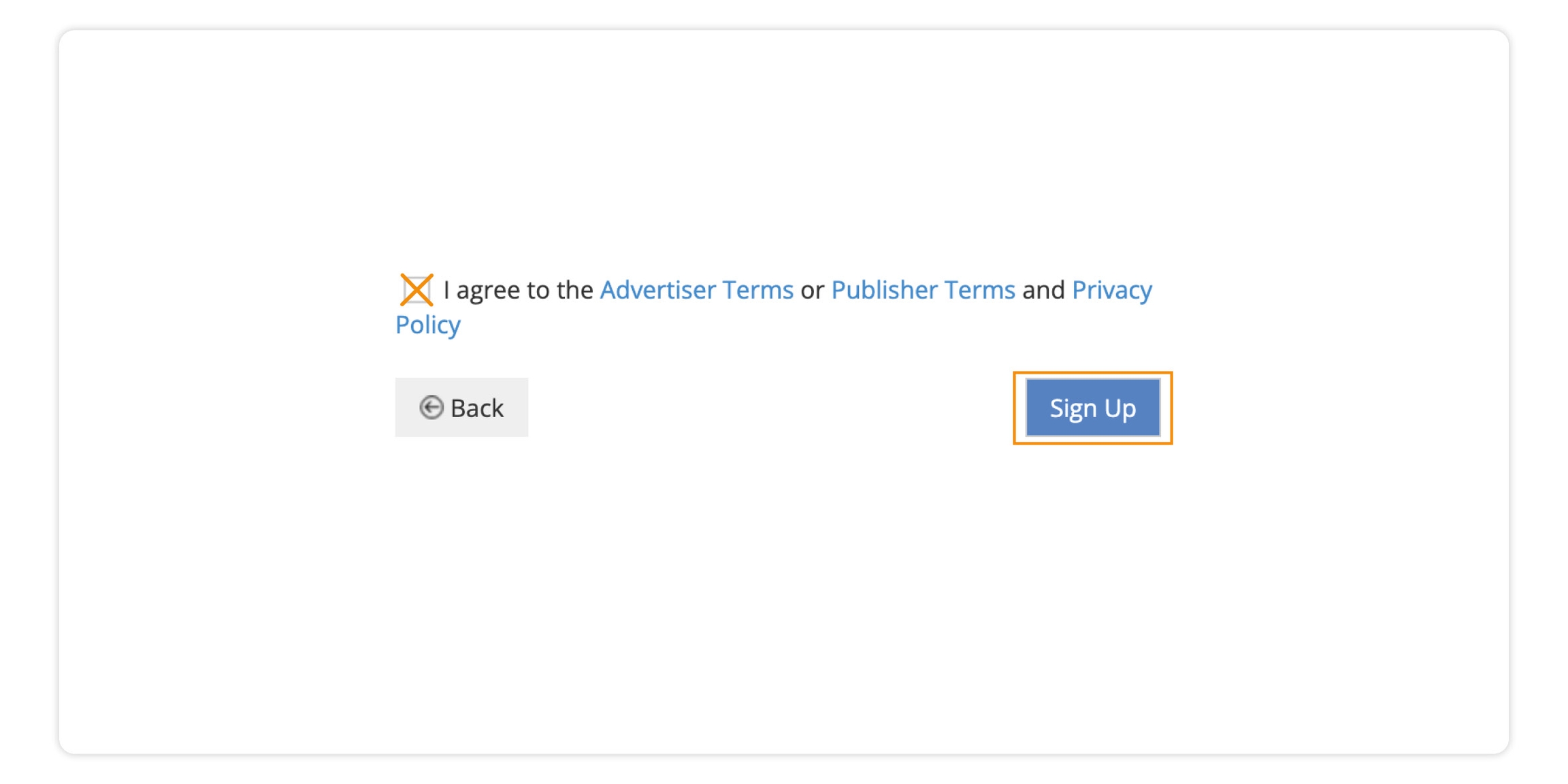This page shows you how to fill out or update your personal / company information
You can change and update your personal information.
To access your Publisher account click on the following link:
On the left-hand side of the screen:
Click on "Account Settings"
Click on "Personal/Company Information"
First, you have to chose if you are business or Person, and then fill in the rest of the information. Enter company and/or your name, last name, address, country and email.
Once you are done filling out all of the provided fields, click on "Update Personal/Additional Information"
In this page you can find step-by-step instructions on how to get started
To create an account click the following link:
Once you have clicked the link shown above, click on "Create Account".
Select: Publisher (Monetize your apps) from the drop-down menu.
First, you have to chose if you are business or Person, and then fill in the rest of the information. Enter company and/or your name, last name, address, country and email.
You can edit / change this information.
You have to read through and agree to the Advertiser Terms or Publisher Terms and Privacy Policy
This section explains how to Provide us with Billing information, How to update your billing information, and also where to see your current and historic payments.
You have to provide the correct billing information during the integration process
Under Account setting - (in the bottom right corner of the screen) click on "Billing Setting"
In the “Payout Method and Currency” section activate the drop-down list and chose your preferred payout method and currency.
Note: Each payment method has a different minimum payout threshold (The minimum payout threshold is shown next to the preferred payout method).
Example: If you chose PayPal as the preferred payout method, we will make payments to you that are a minimum of 25$. If you do not reach the minimum threshold in the current month, the amount earned will be transferred to the next.
Once you have filled out all of the required fields, click on "Update Billing Information"
If you want to update your existing billing information please inform us at: spasija.elenova@ayetstudios.com
Whenever a payout is due - we issue a credit note. You can see the current (pending) credit note in the dashboard.
The current billing cycle includes all accumulated earnings and deductions since the last credit note has been created. If the sum of these positions is greater or equal the threshold for the selected payout method, a credit note is generated.
To check your credit note:
Under Account setting - (in the bottom right corner of the screen) - click on "Payments"
In this section, you can find Overview of your earnings for each one of your placement(s) in the current billing cycle.
Once the payout threshold is made - we will make the payment.
Whenever a payout threshold is reached - we issue the payout. You can see all the payouts made out to you in the dashboard.
Under Account setting - (in the bottom right corner of the screen) - click on "Payments"
"Under Credit Notes" you can find all payments made out to you.
You can download the credit notes, and check the status of all historic payouts.
You can sort the credit notes by status (for example "Paid") by selecting it in the field "Status".
You can also download the credit notes, by clicking on "Download" in a row or the respective credit note.