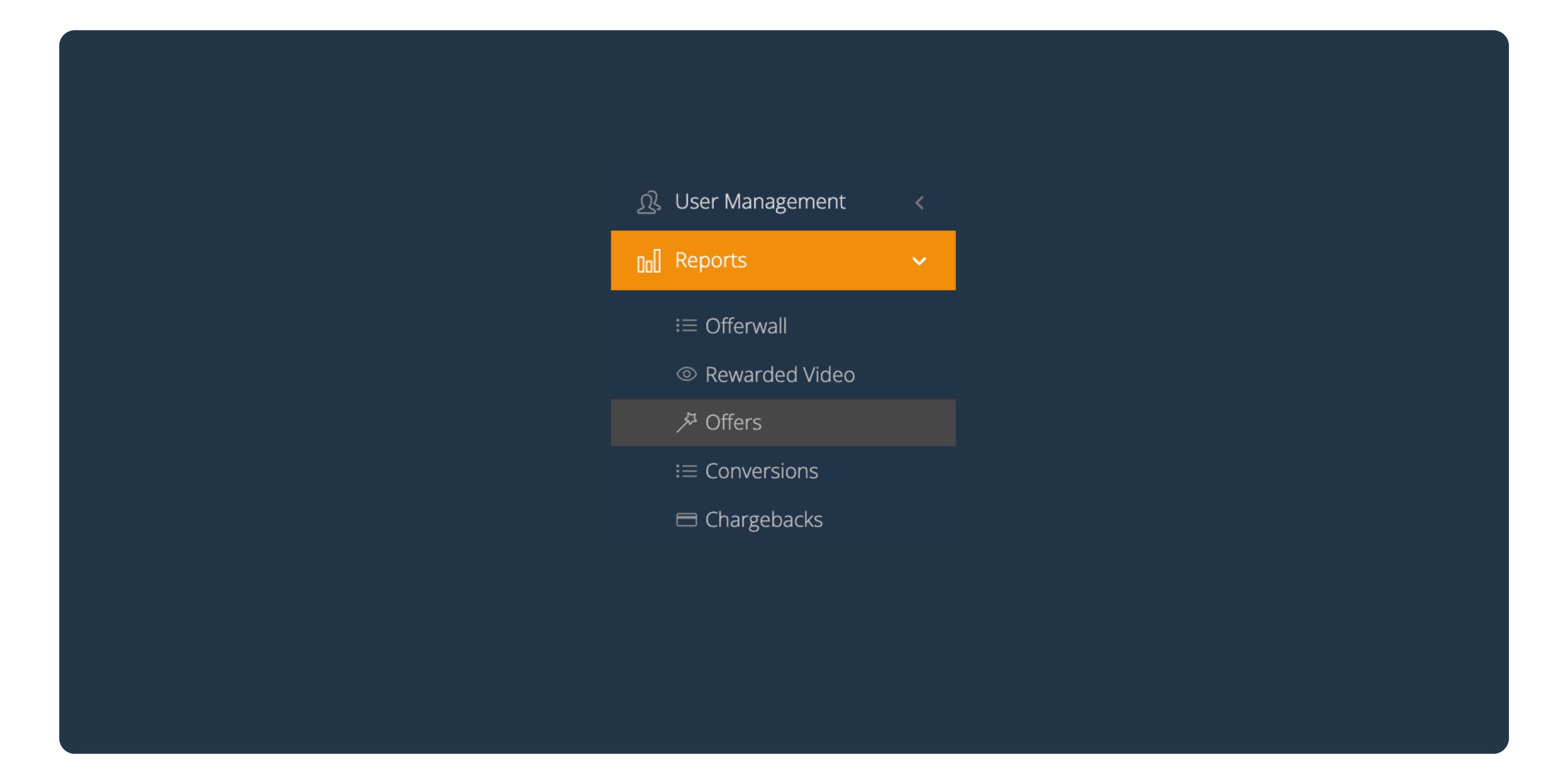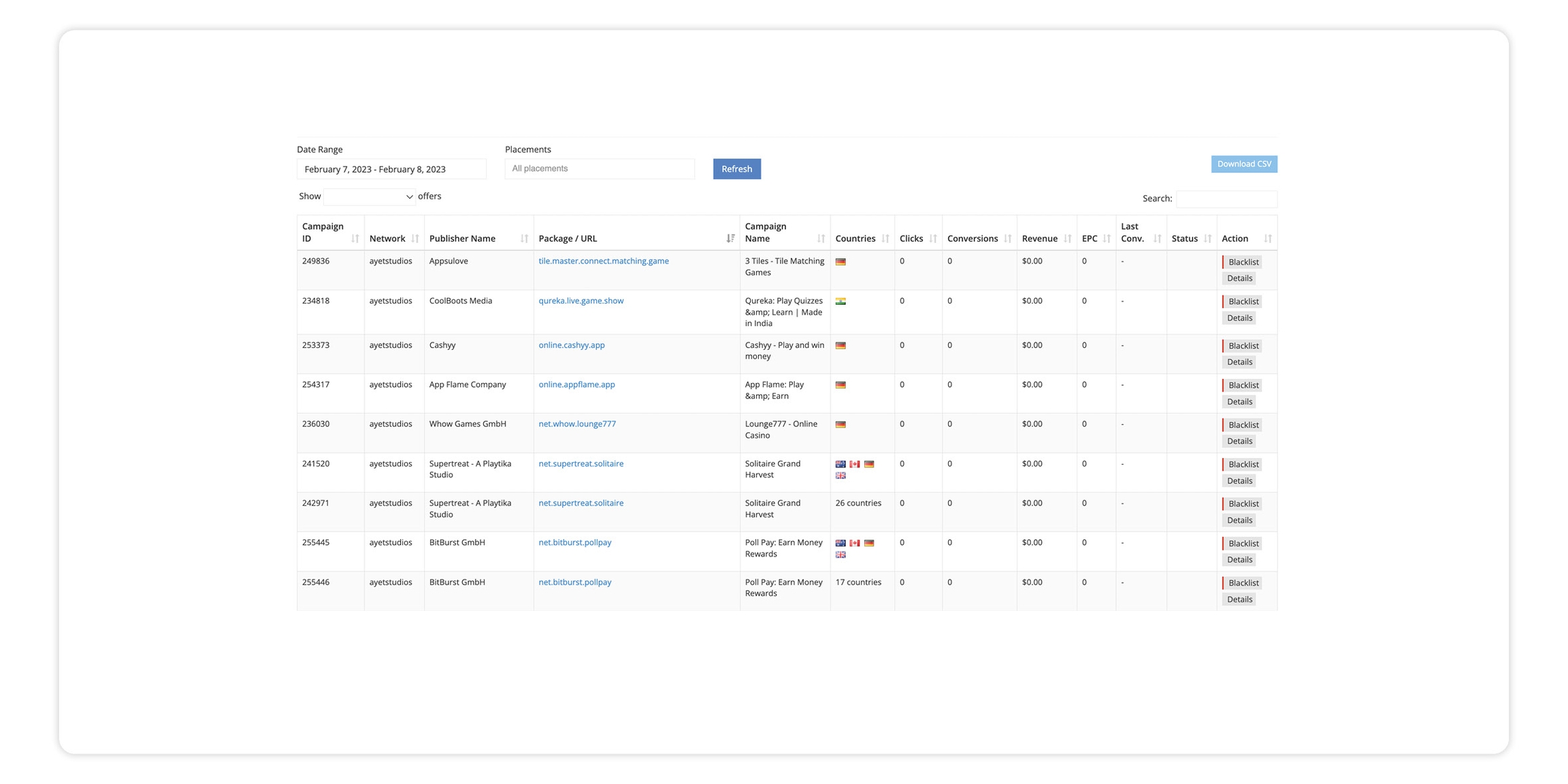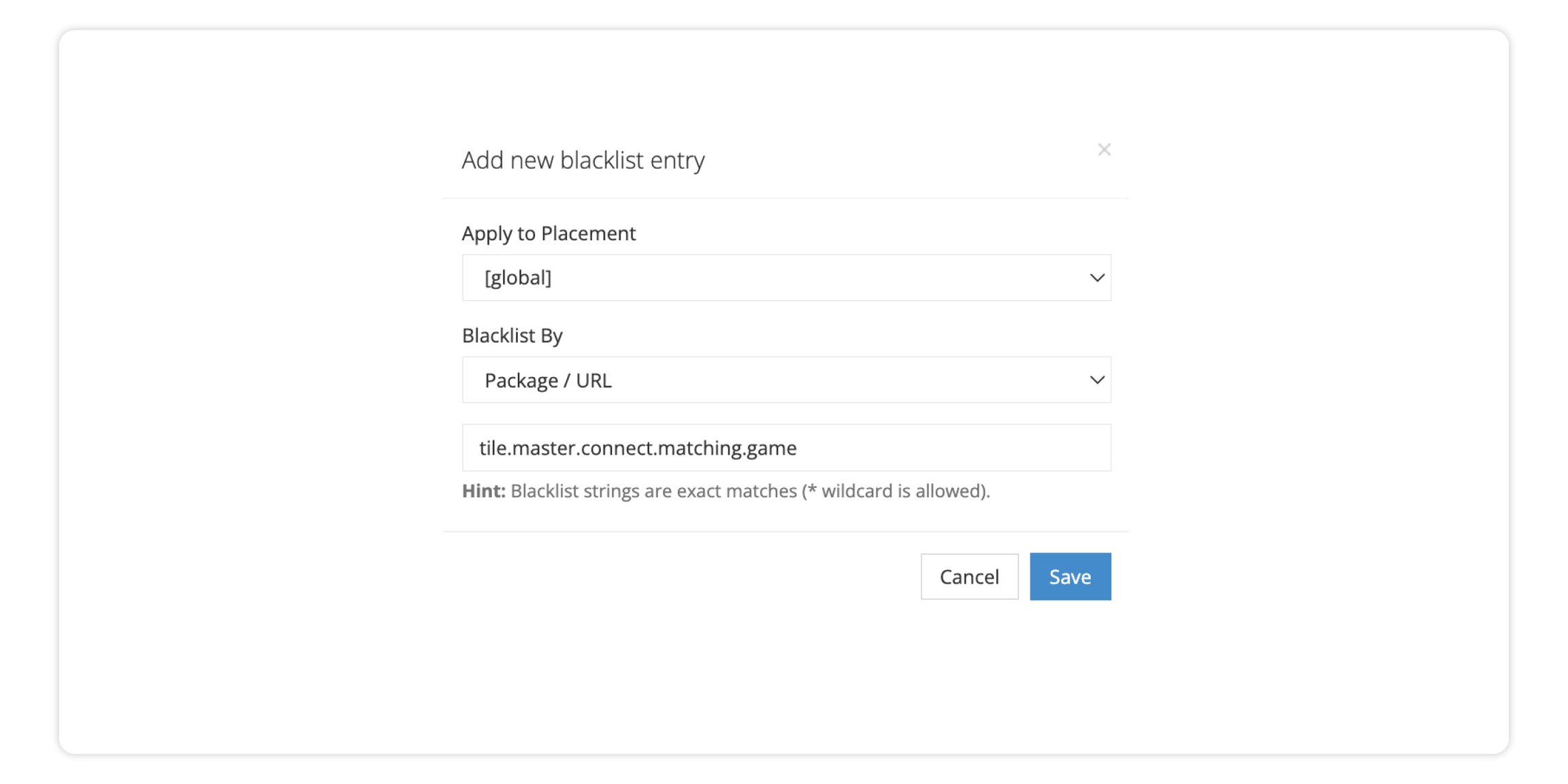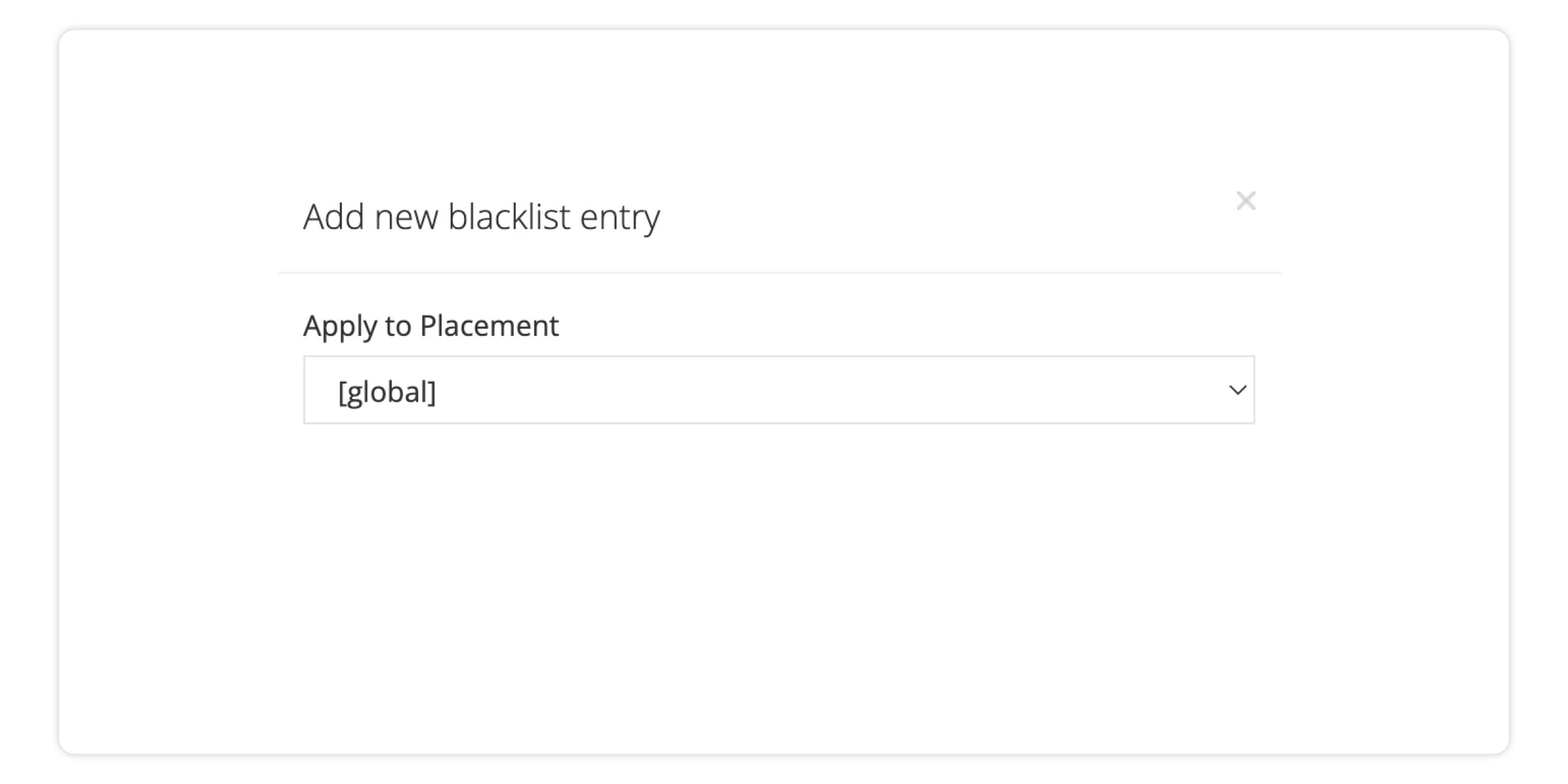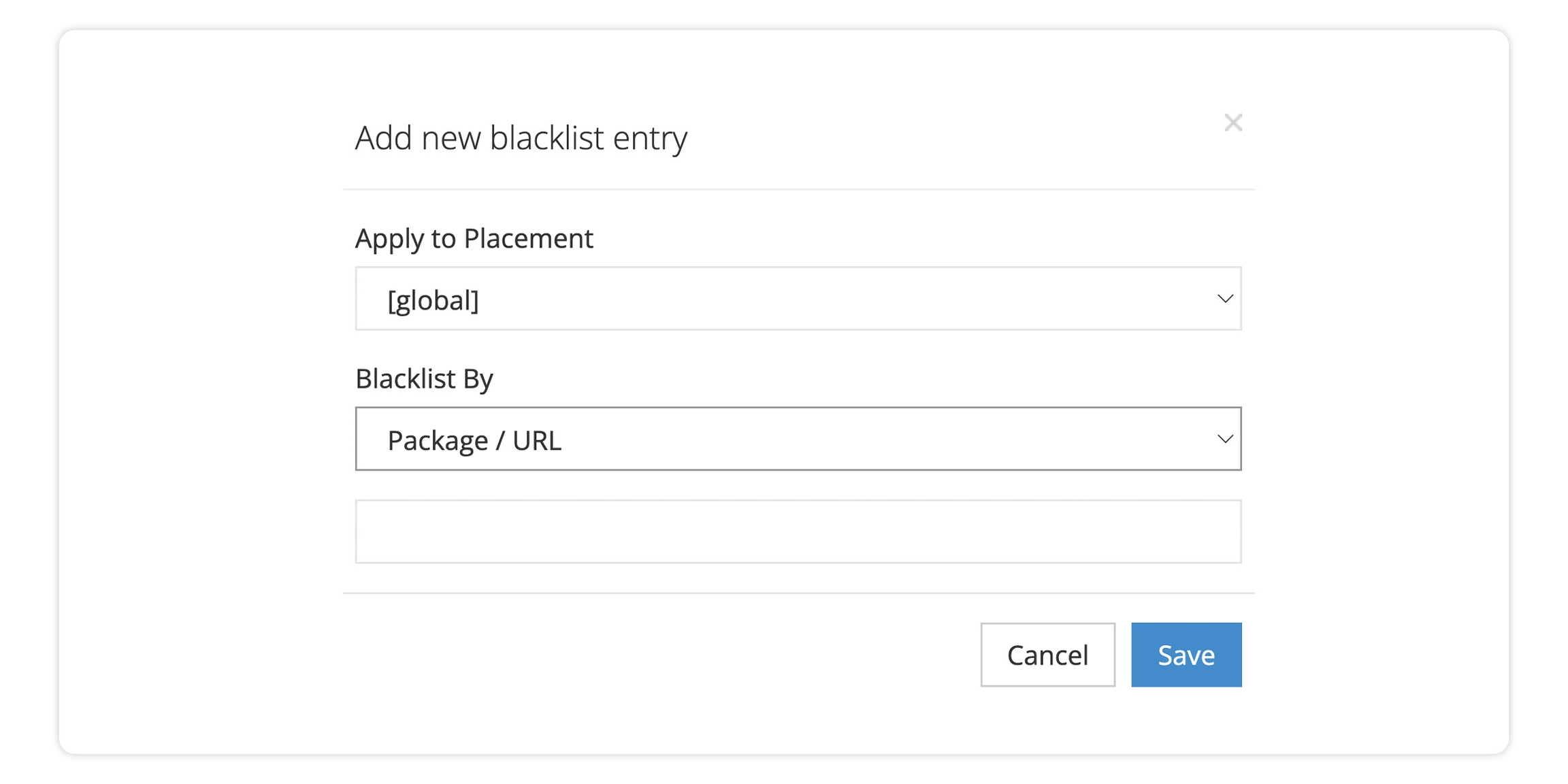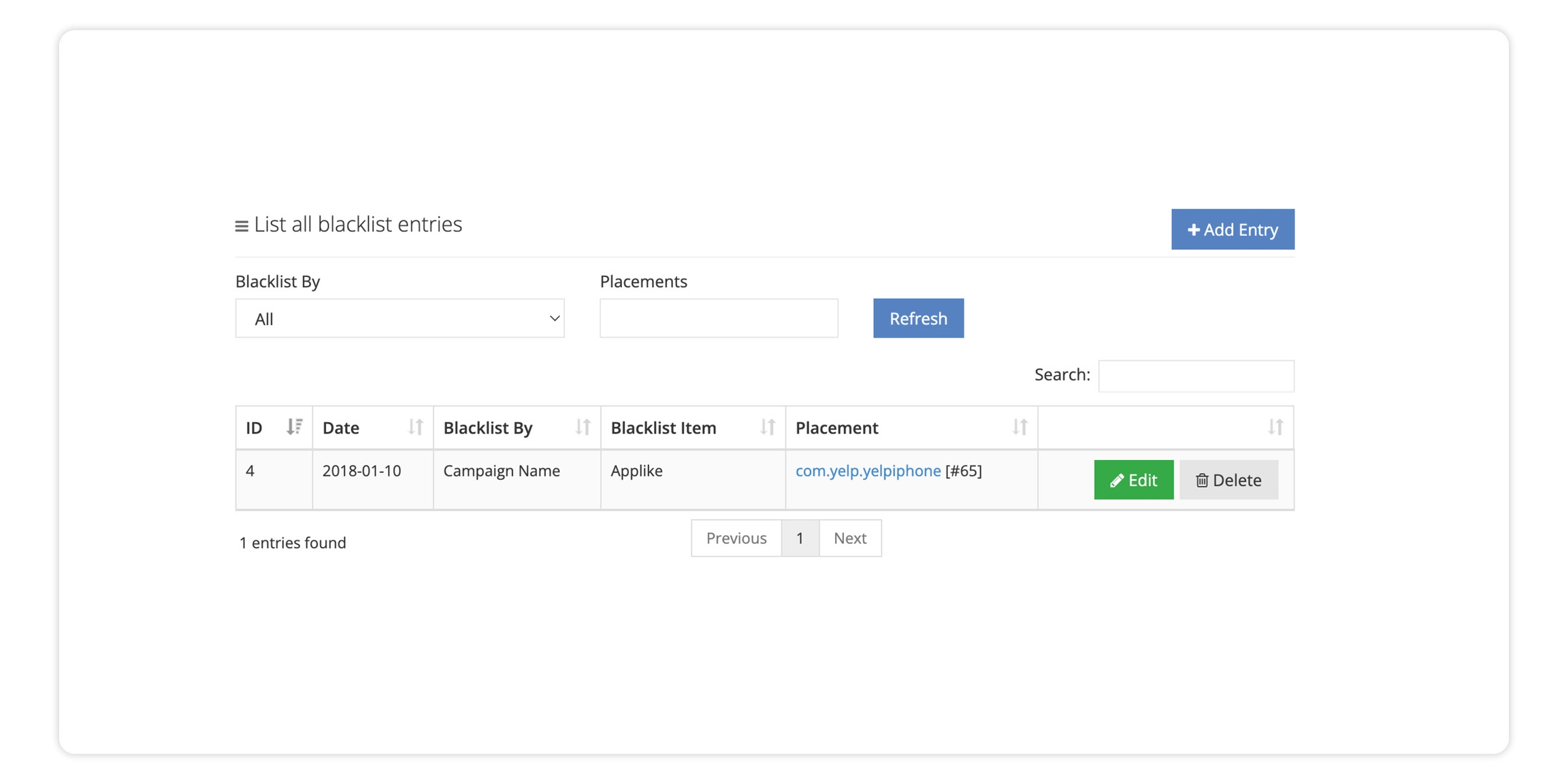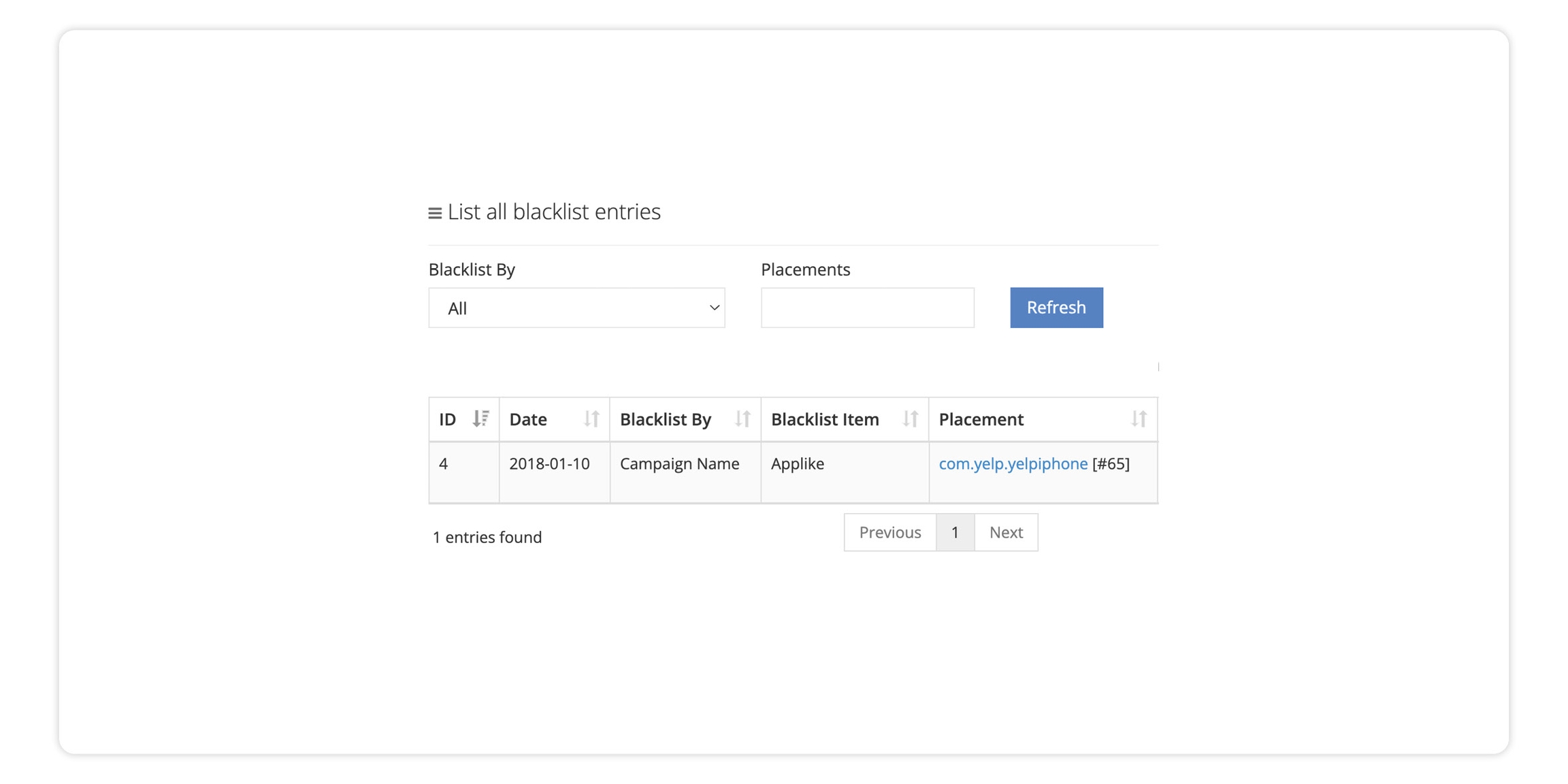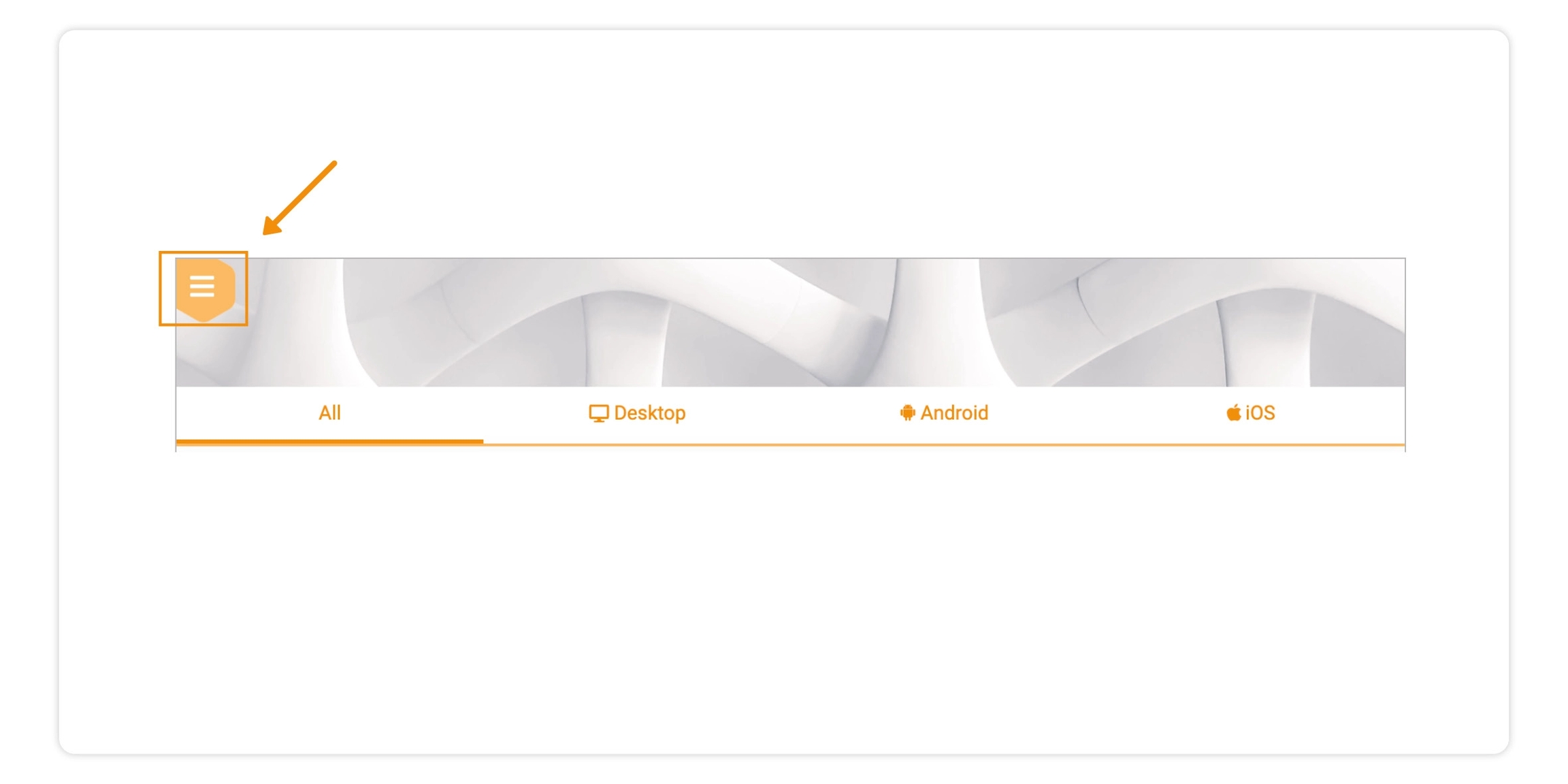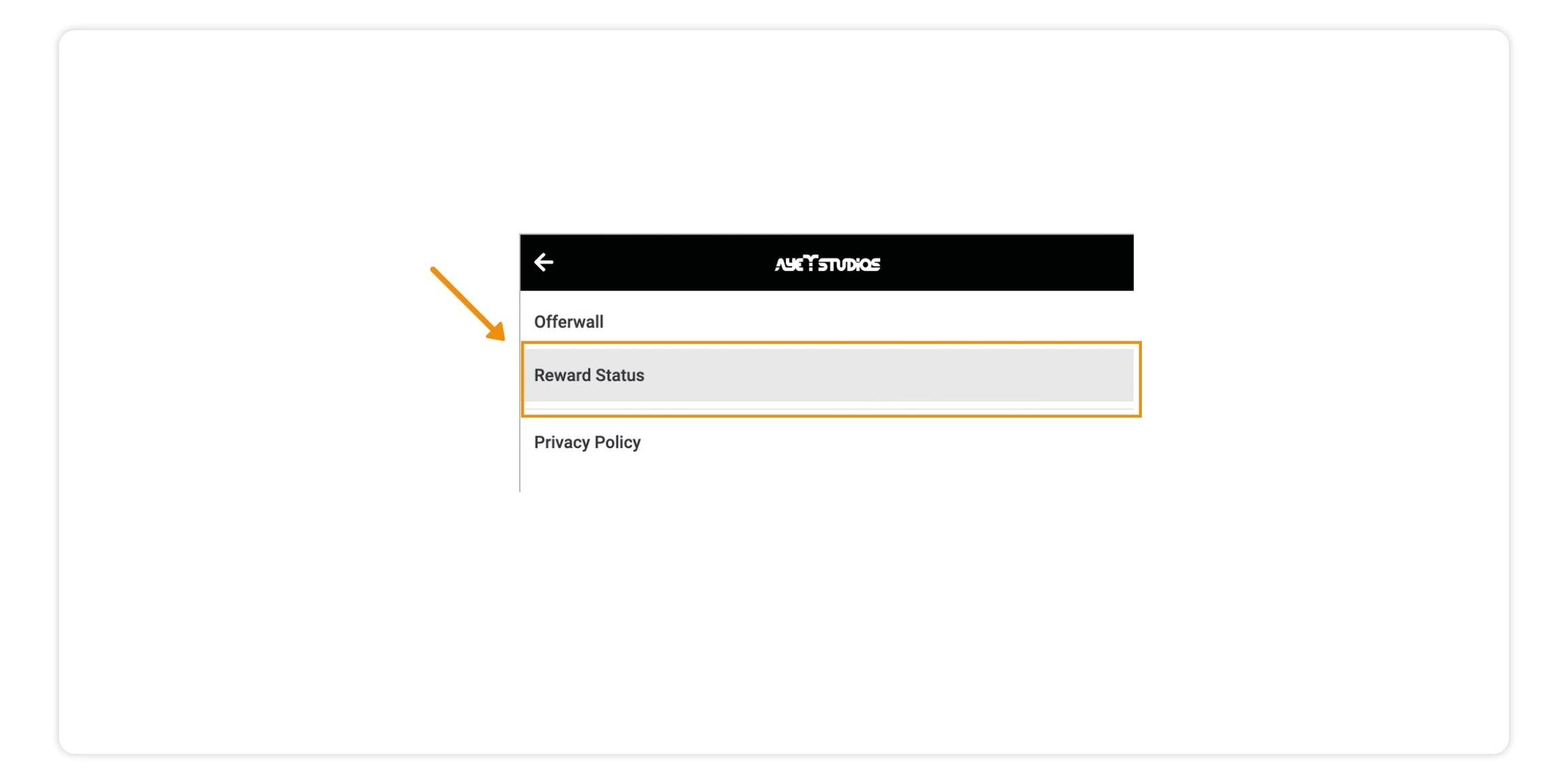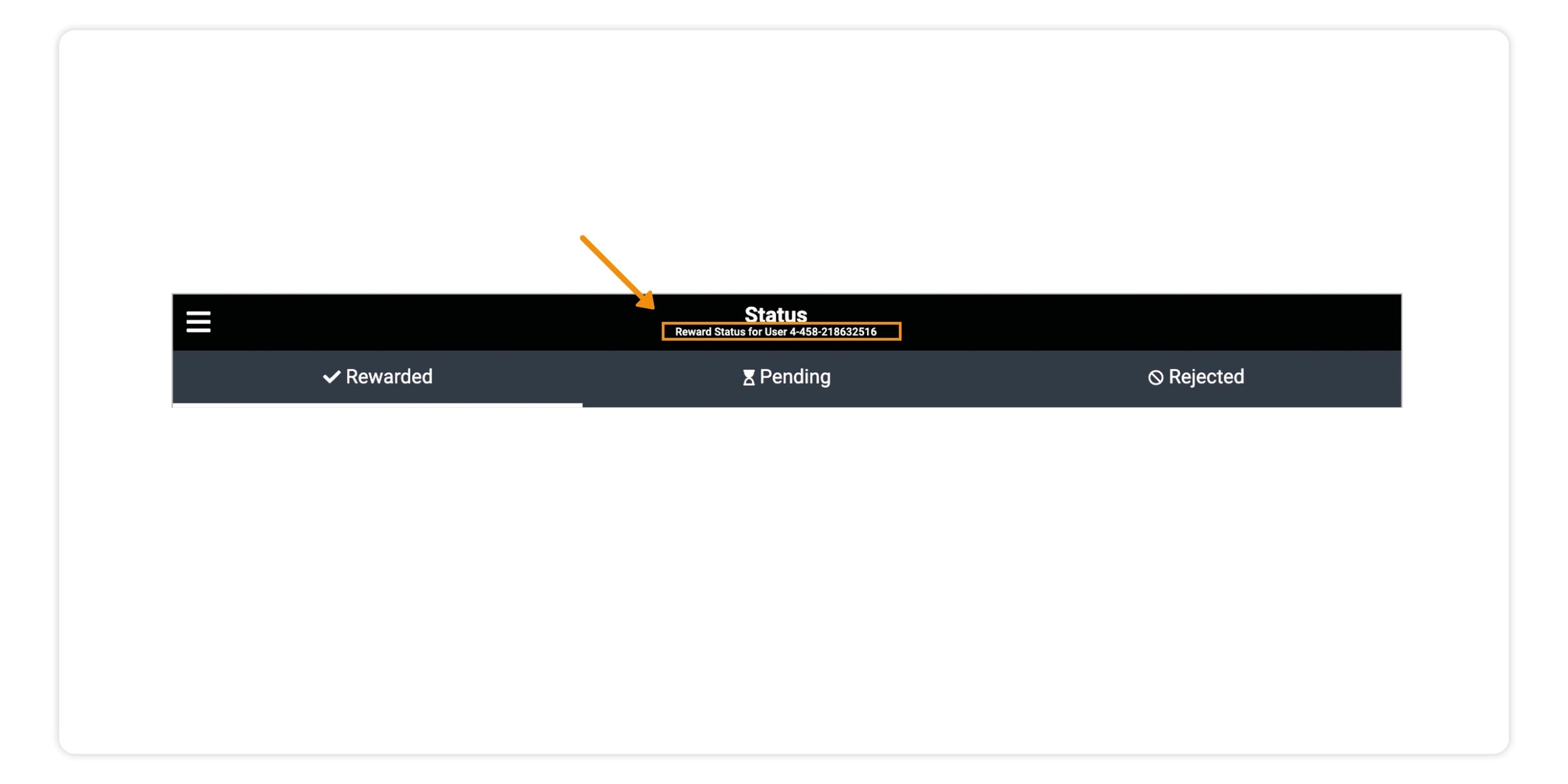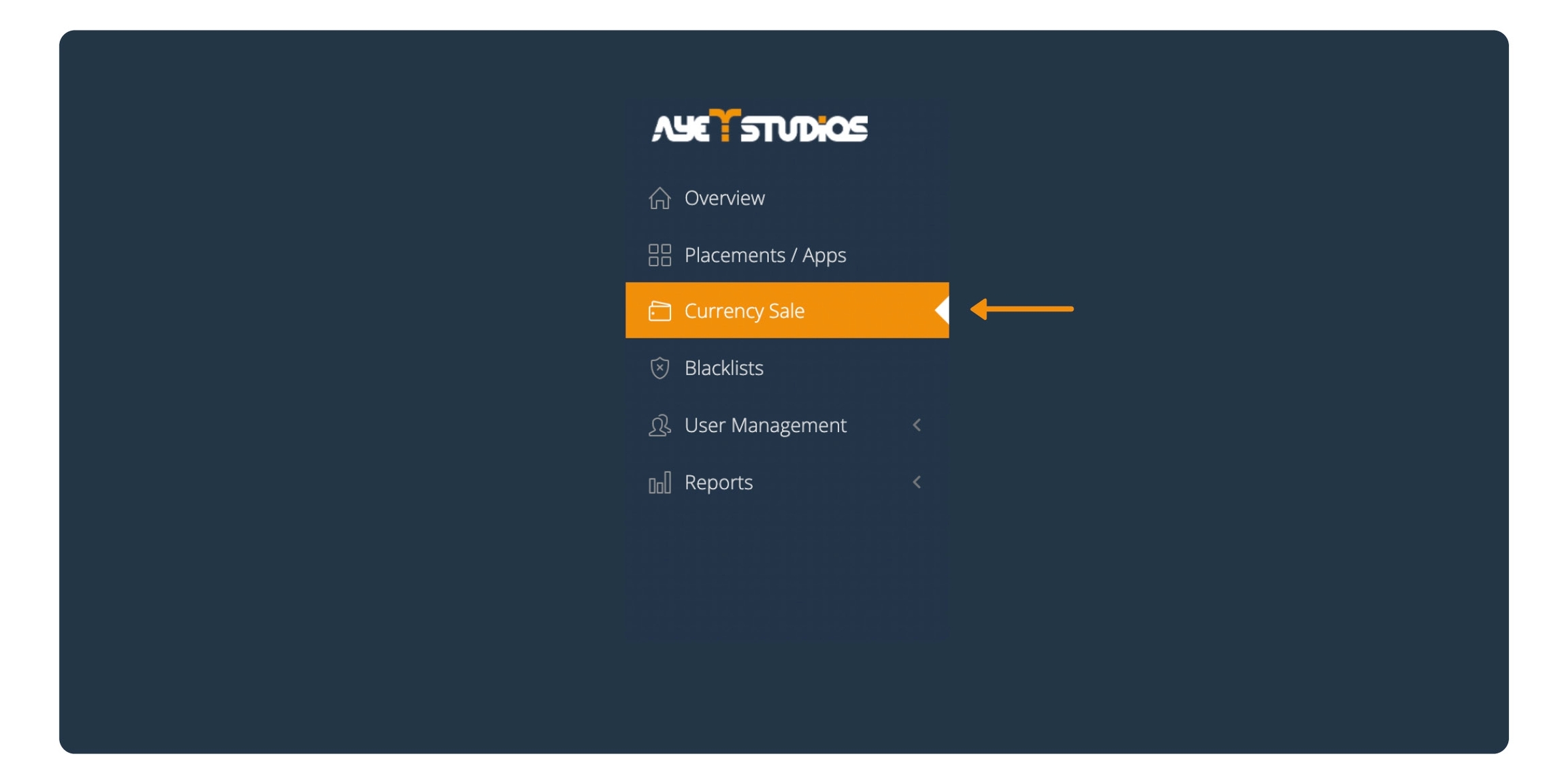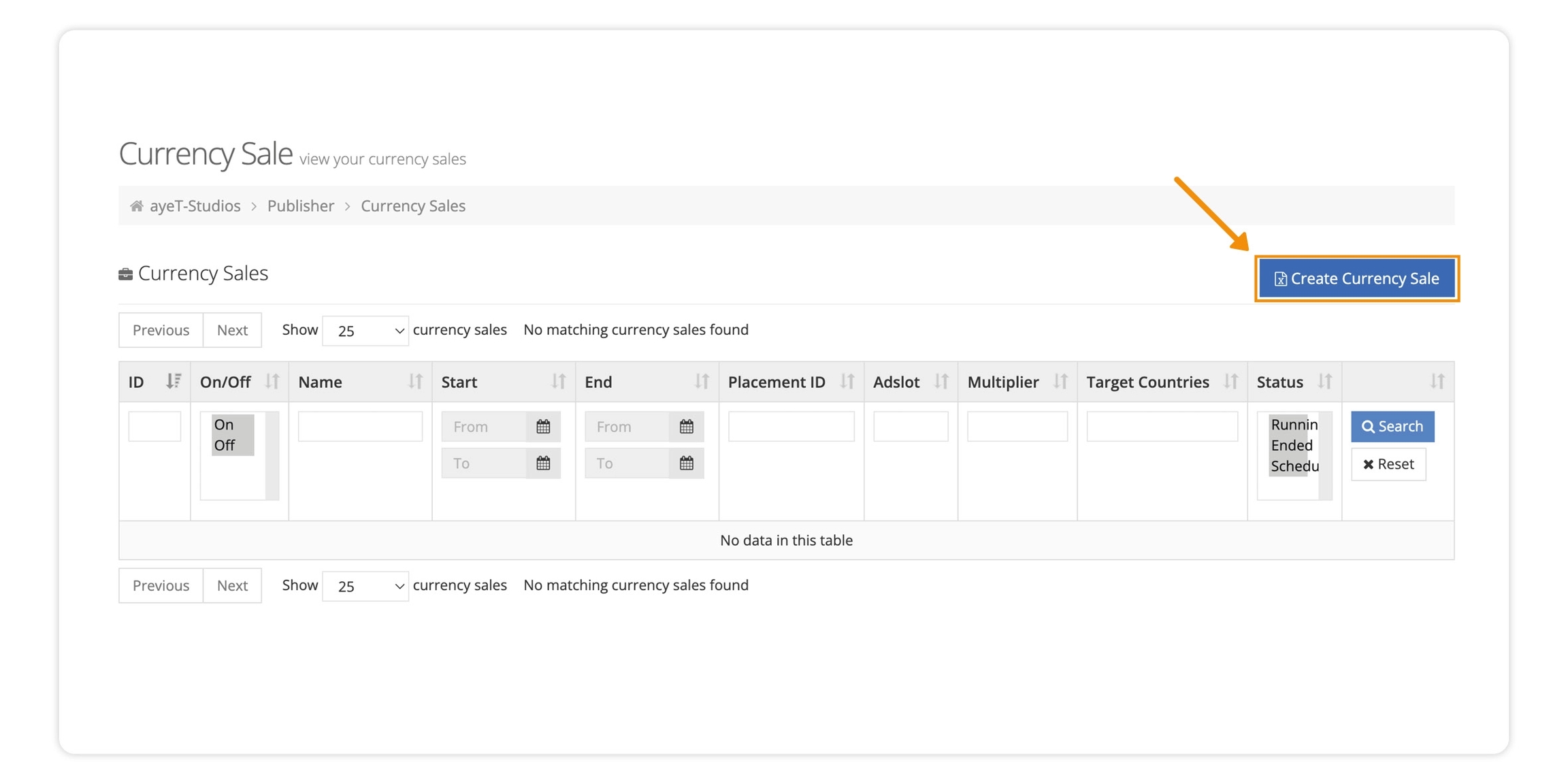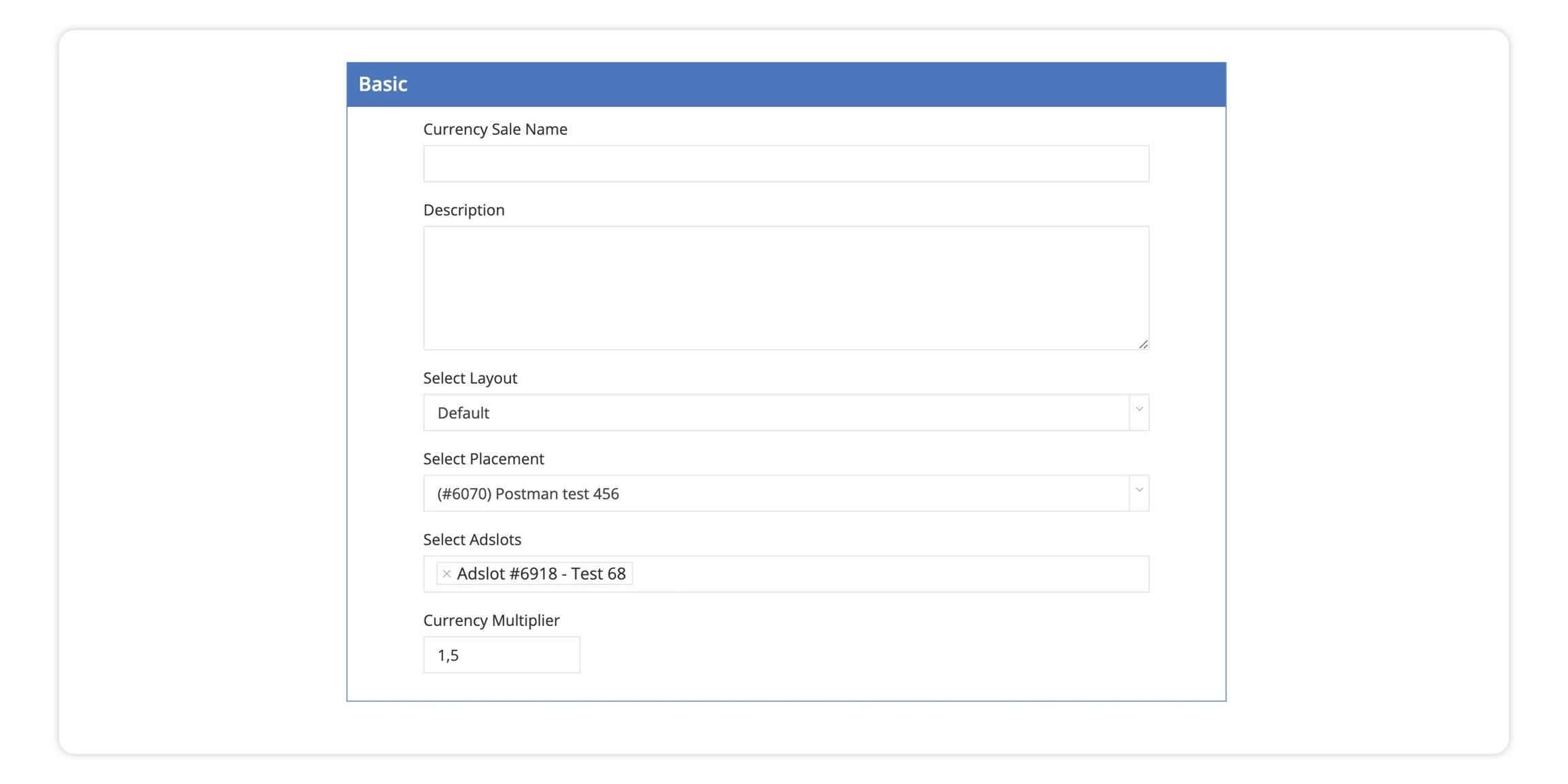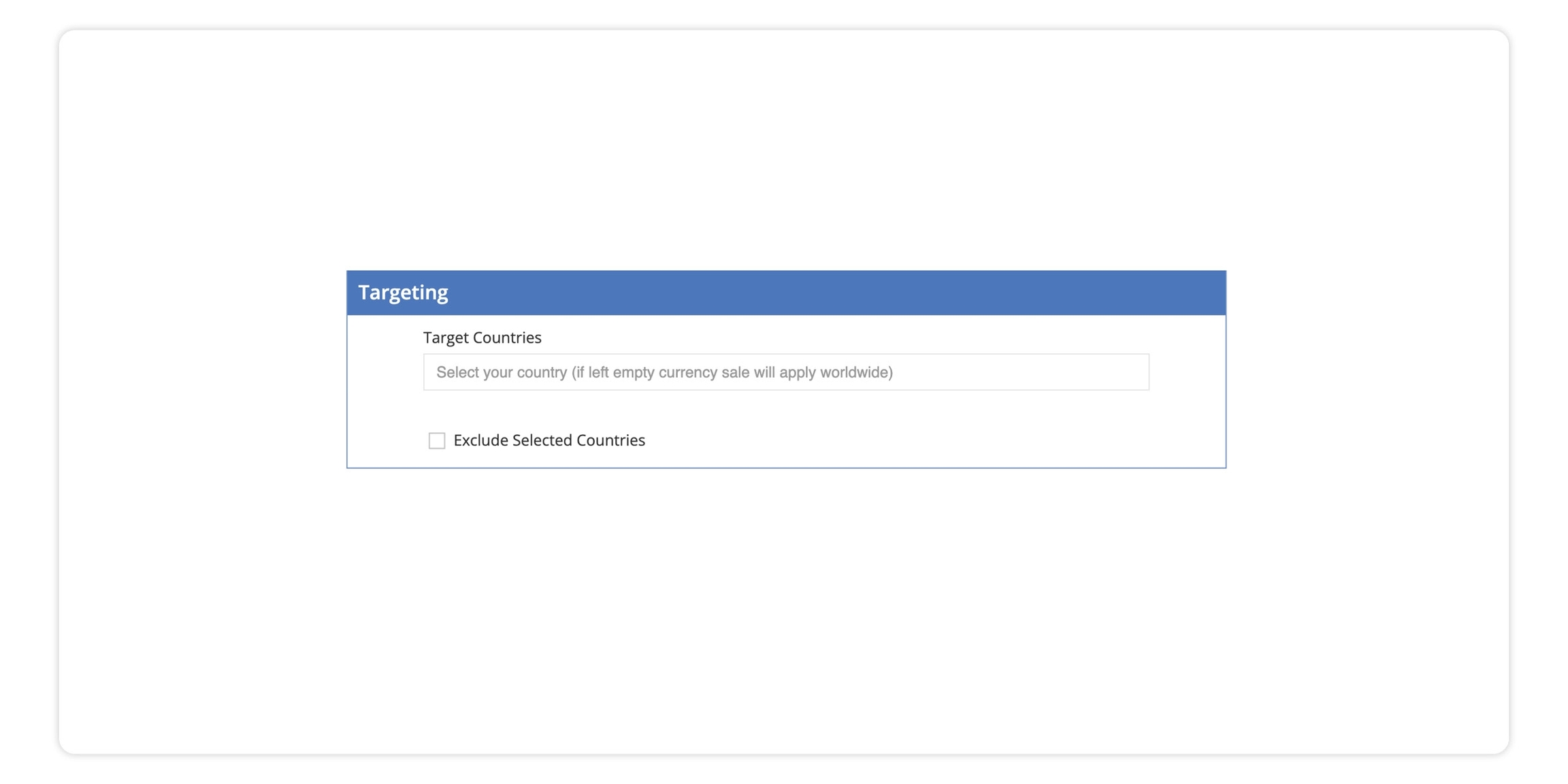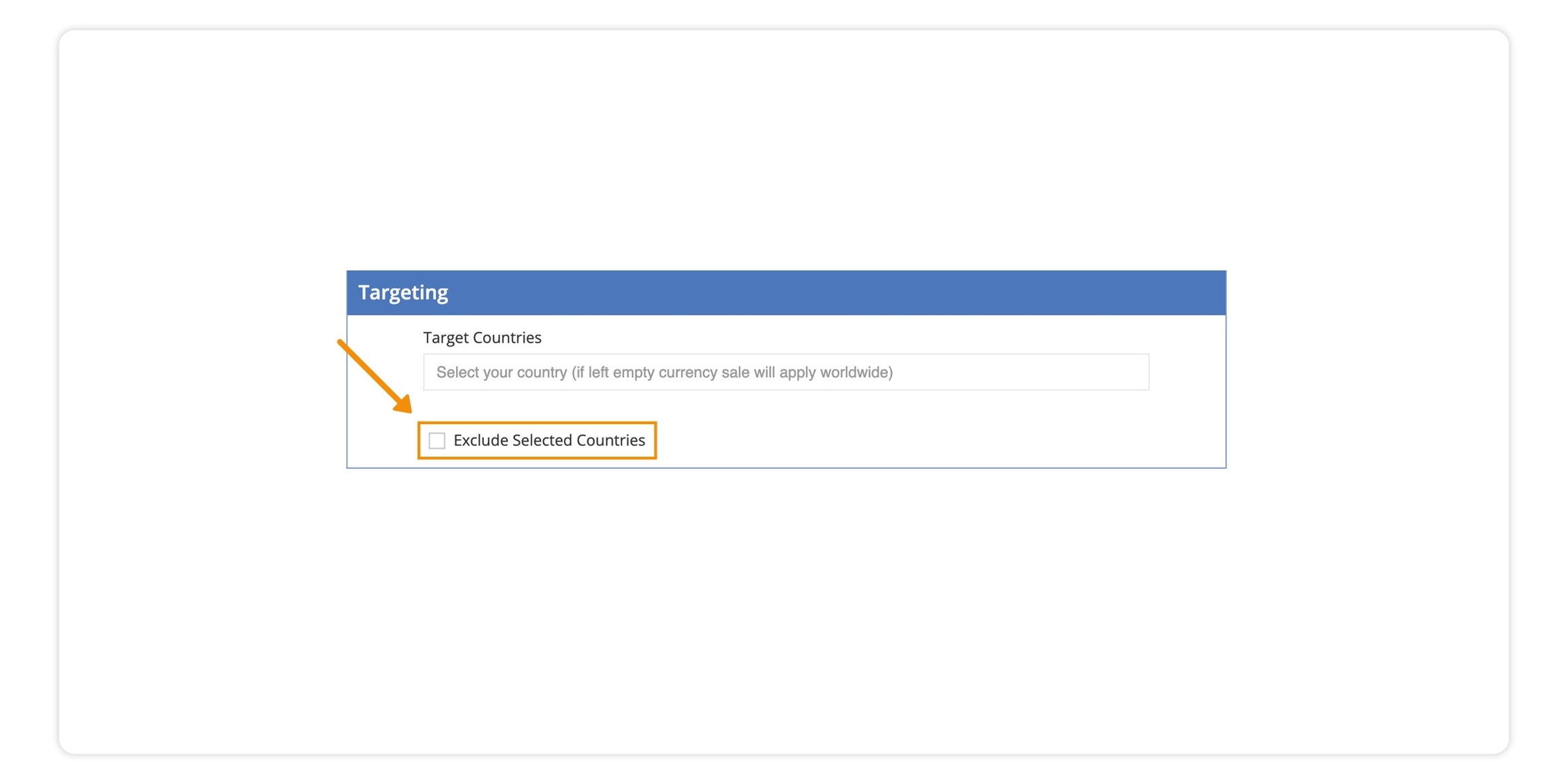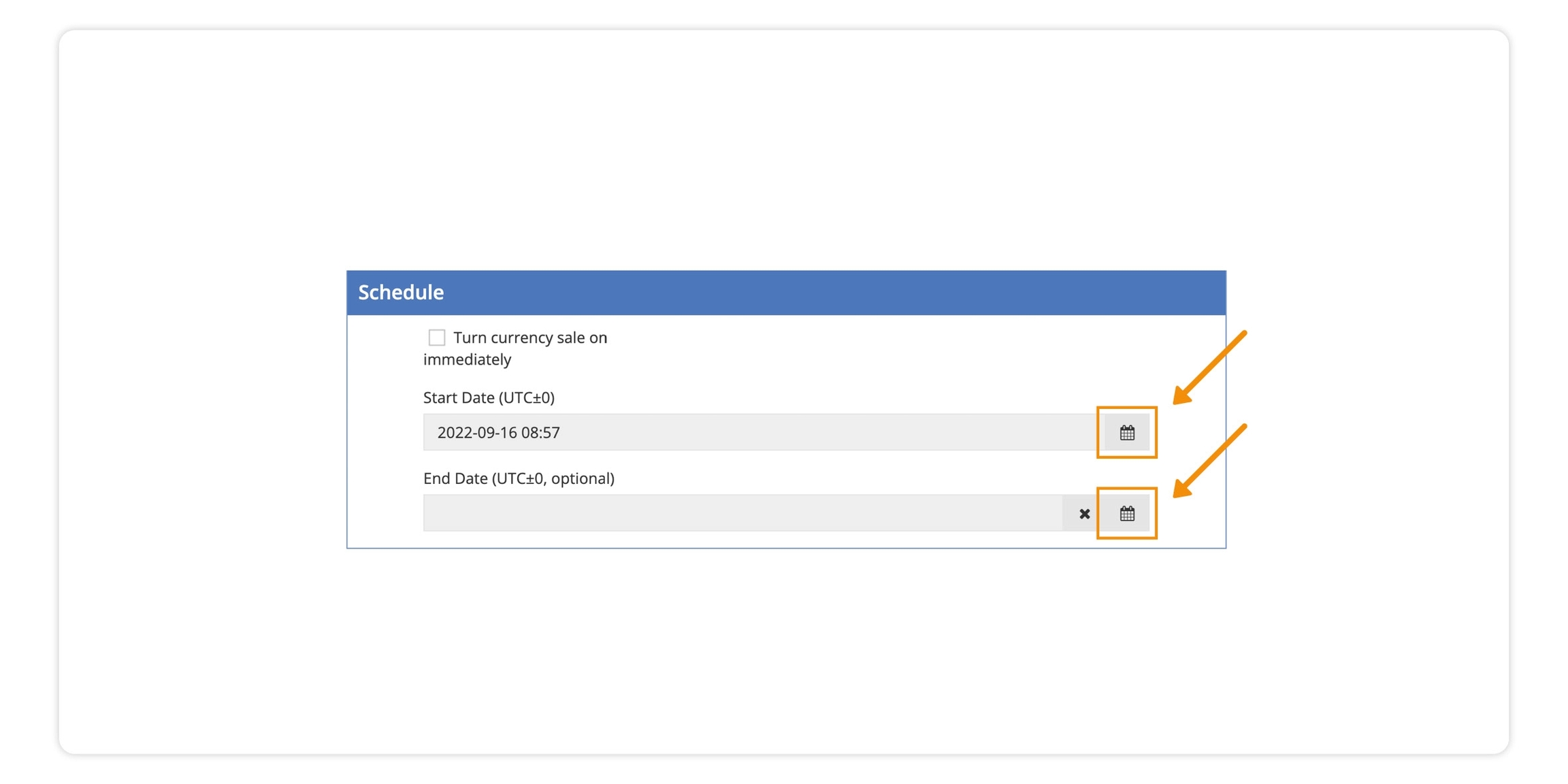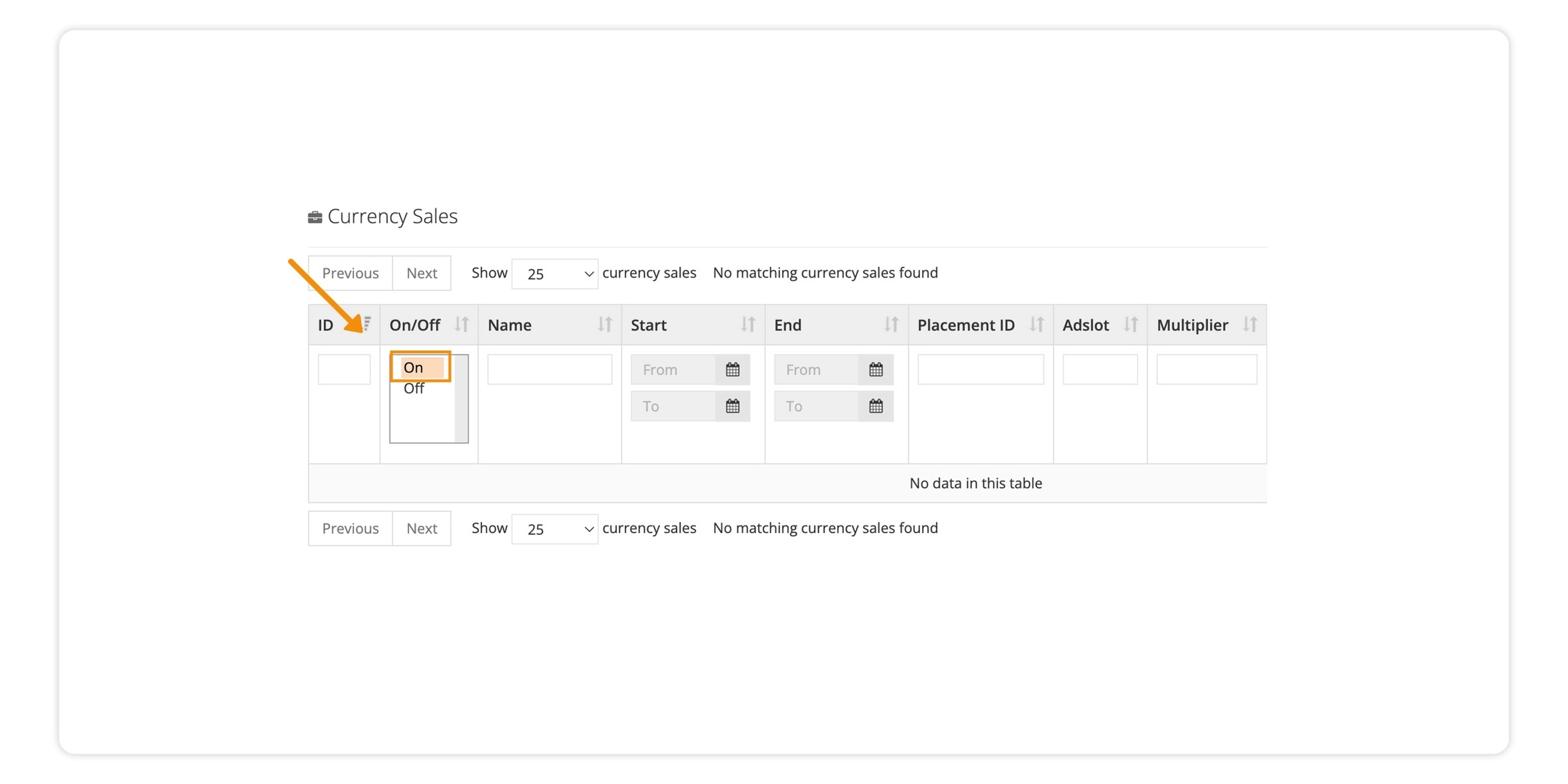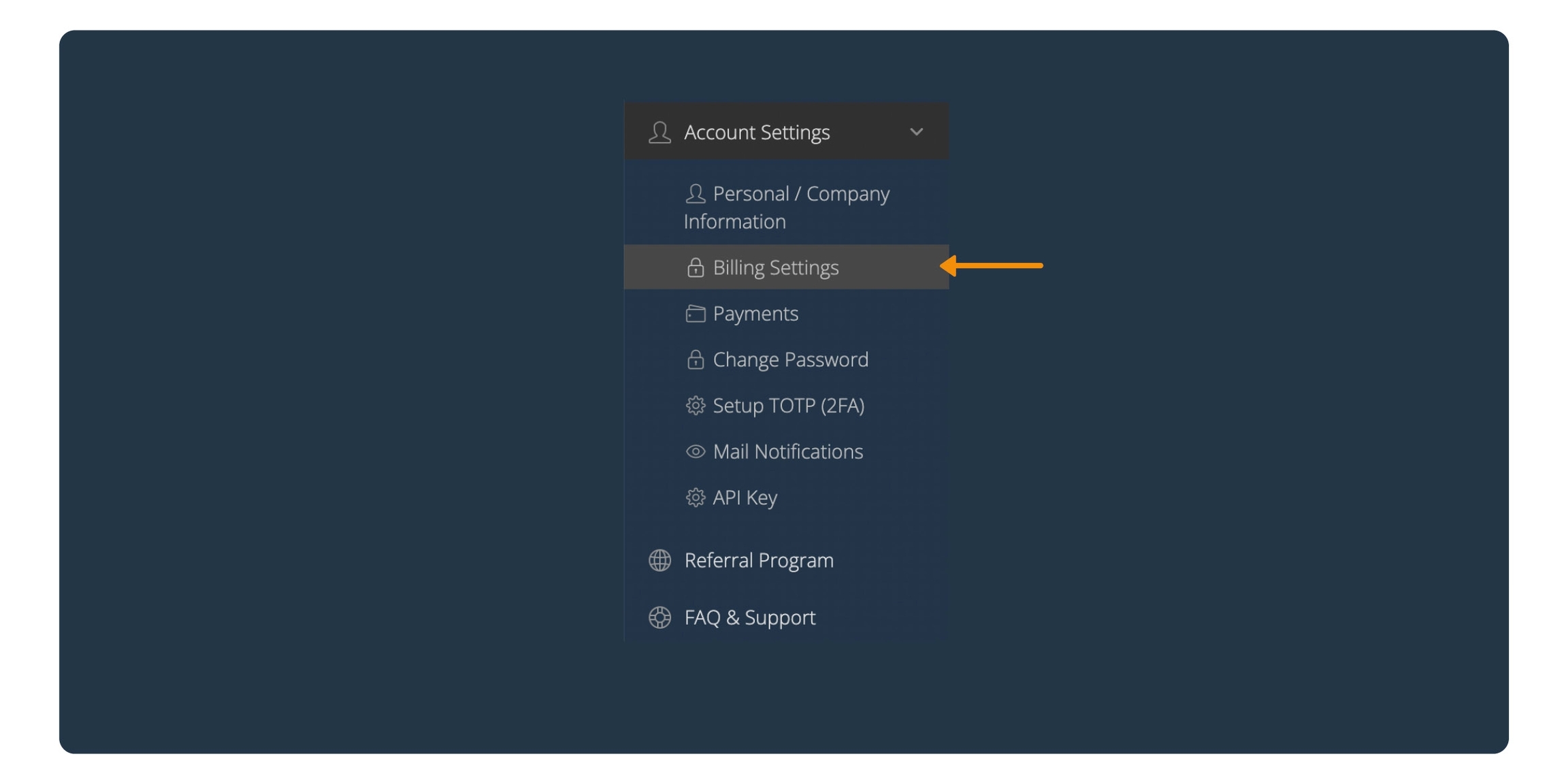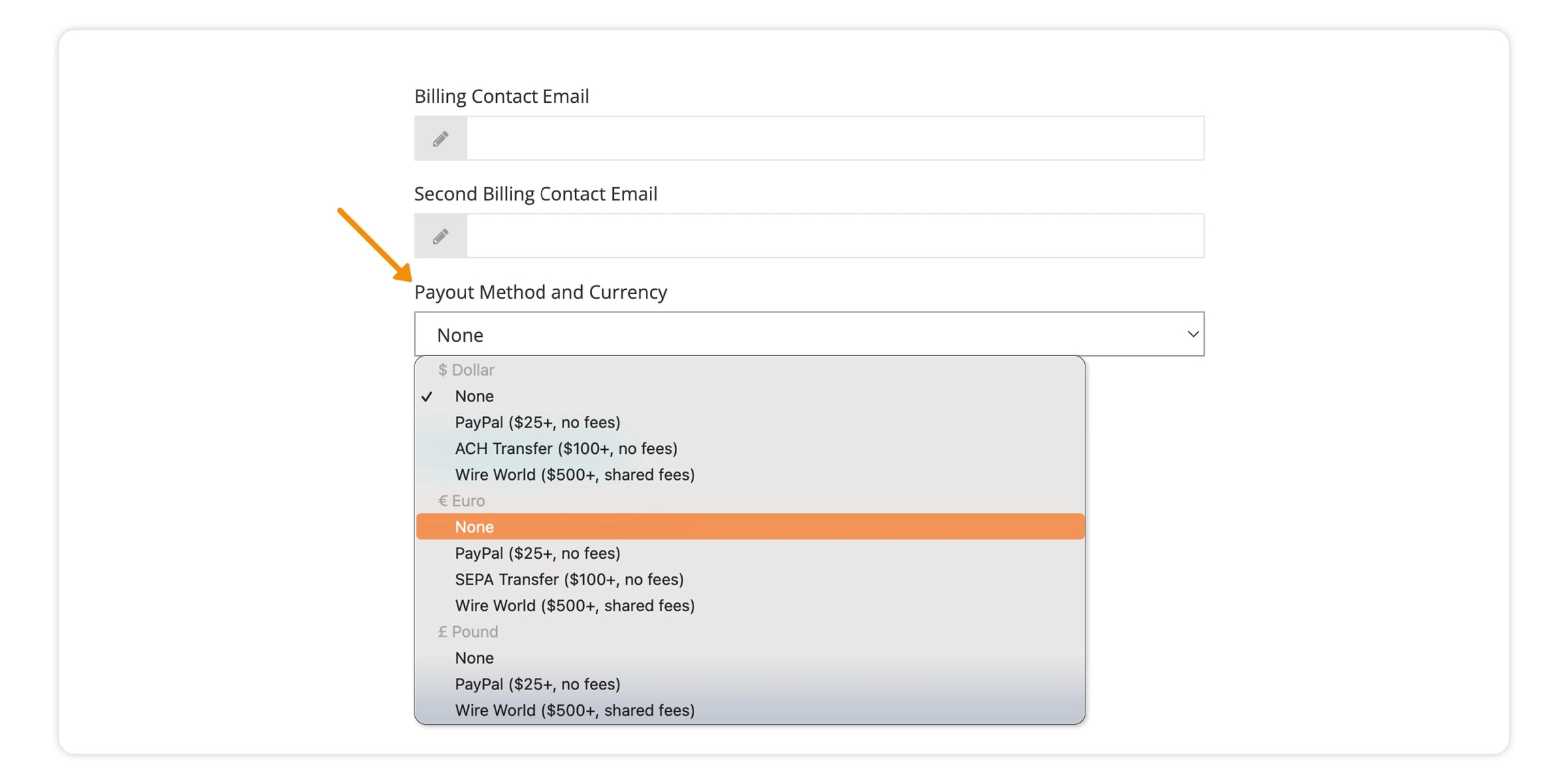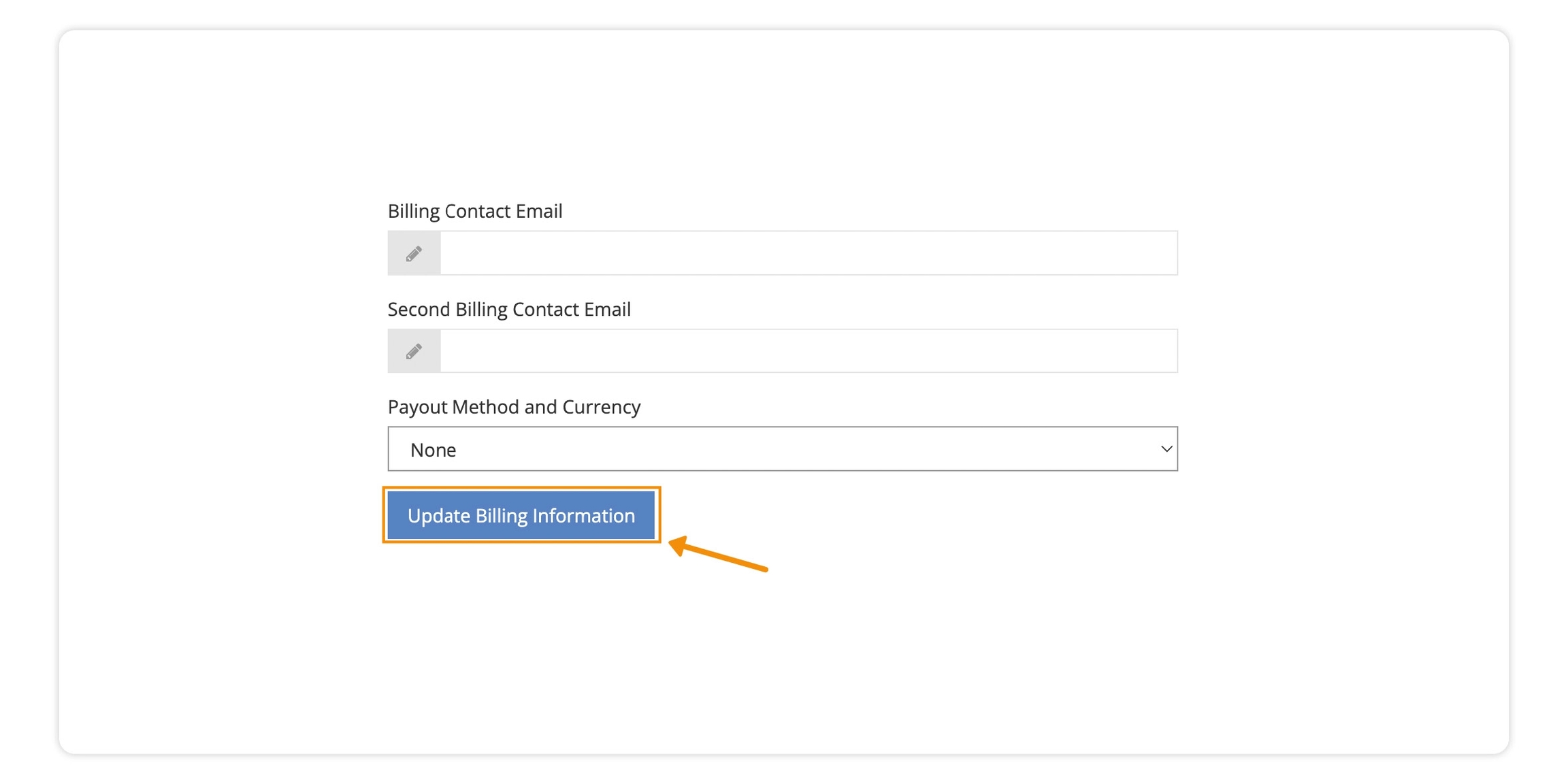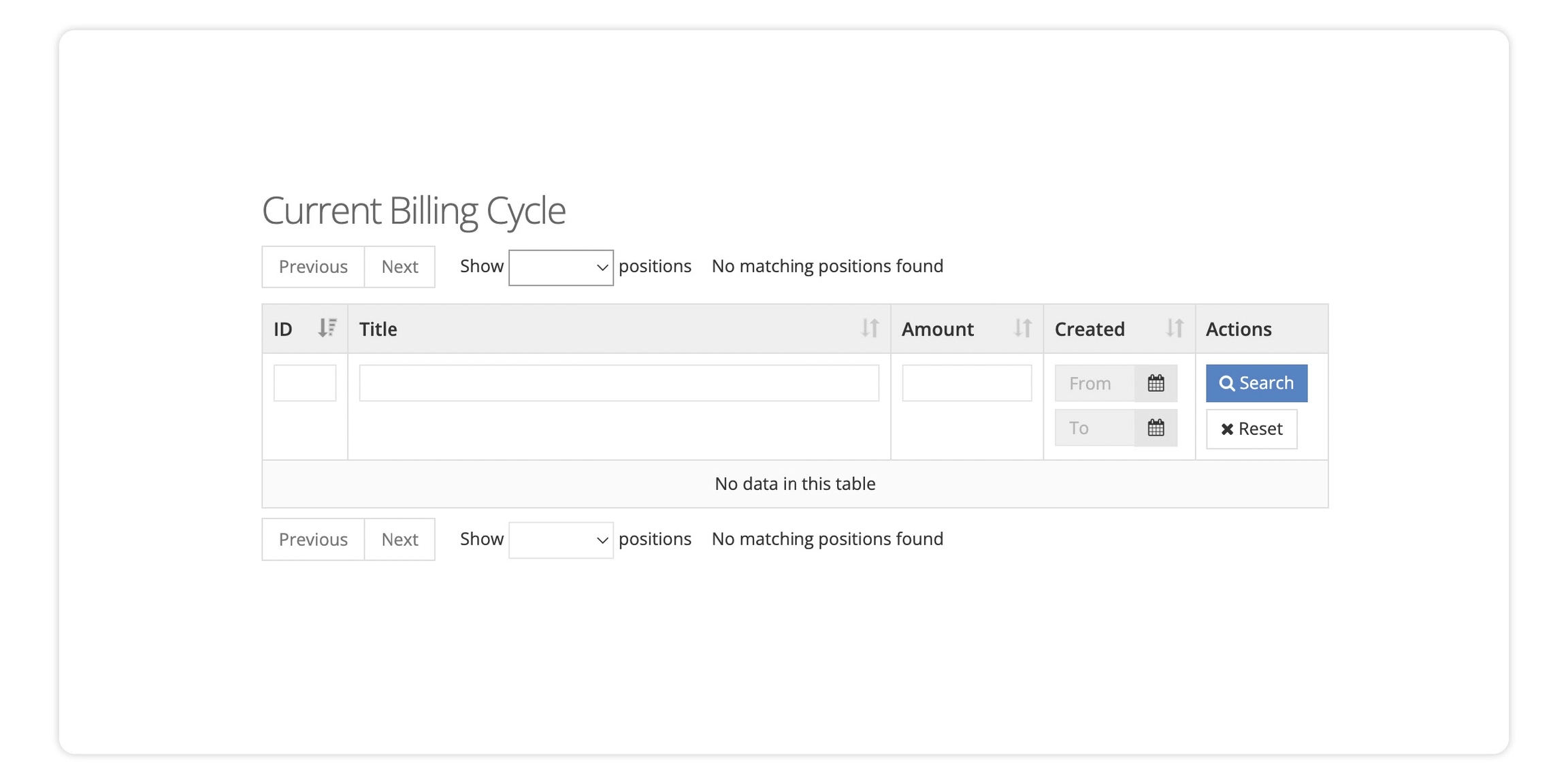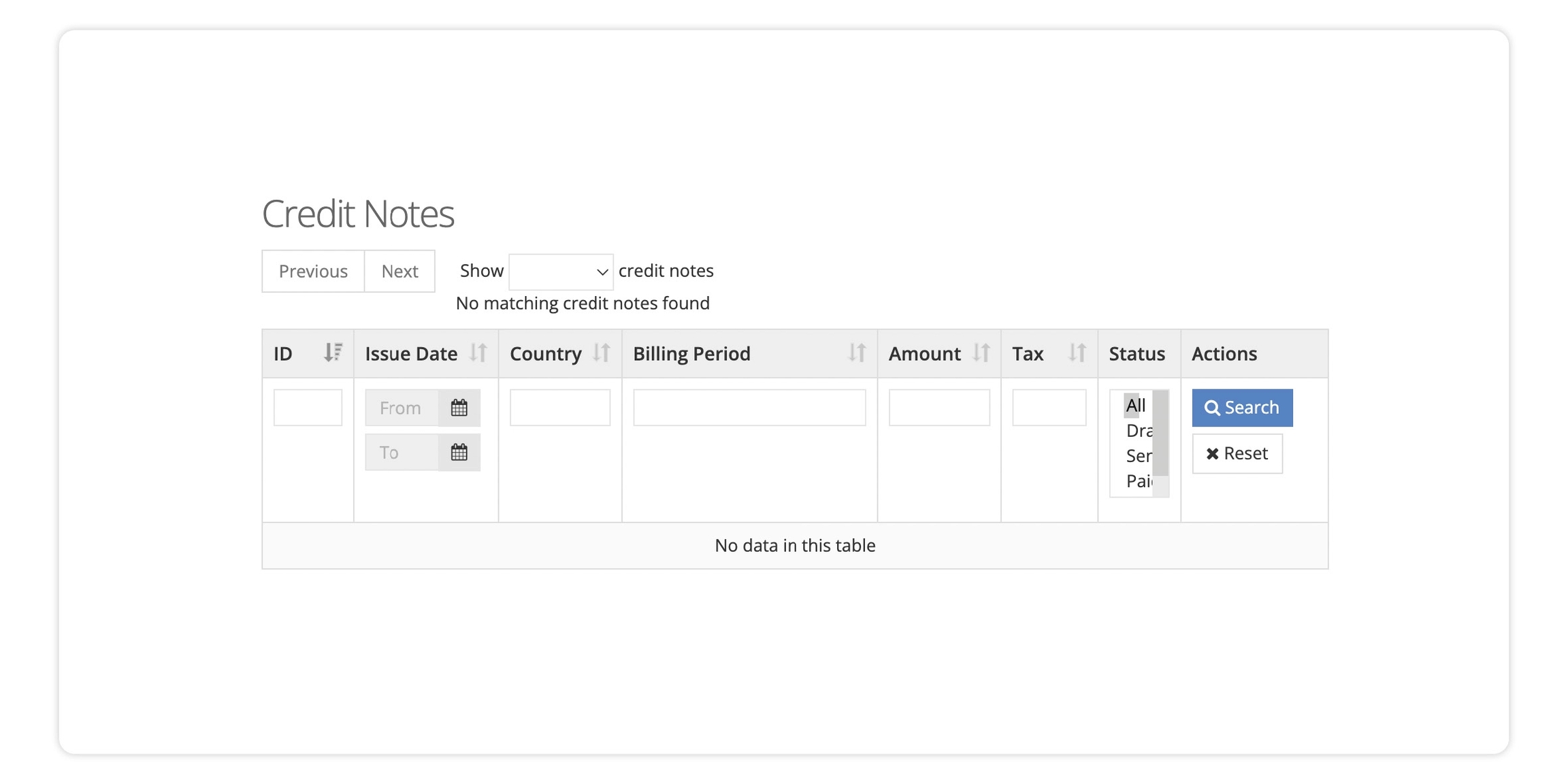We decline placements for several reasons. Some of the reasons are listed below:
You didn't set up the placement correctly
Your app / website failed to reach our quality criteria
We reached out to you with additional questions, but you didn't get back to us
You set up an API / Network placement for which only selected publishers are eligible
You couldn't find a reason for which we might have declined your placement?
No problem, getting declined isn't the end of the world. We are happy to discuss why we declined your placement in detail. Hopefully, there is a chance to work out a solution together.
In order to find out more, please reach out via email at: spasija.elenova@ayetstudios.com
The Offerwall API provides a solution for publishers who want to include an offerwall in their application/website but have control over the presentation of the offers. All offers matching the parameters provided will be returned and can be displayed to the user. The Offerwall API supports both server and client-side calls, which distinguishes it from the deprecated Live API.
The Static API is recommended only for special integrations, because not all campaigns are available without more sophisticated device match. If integrated, it should be called each 15-30 minutes to make sure our campaigns are still available, did not run into daily caps or changed targeting / bid. The "Static API key" for requests is adslot specific and available in the adslot details once approved by your account manager.
A virtual currency sale is a limited-time event aimed at boosting performance for publishers and advertisers alike. During the event, the digital currency exchange rates for rewards are increased with a multiplier between 1.3x and 2x in order to create a stronger incentive for users to use the Offerwall. aye-T Studios regularly organizes currency sales with partnering publishers during holiday periods like Easter or Christmas for example.
You can send an email to spasija.elenova@ayetstudios.com if you wish to participate in holiday-themed (platform-wide) currency sales.
In the top left corner of the screen under "Overview" - click on "Currency Sale"
On the right-hand side of the screen - click on "Currency Sale"
Name your currency sale
Description (not mandatory)
Select your Placement for which you want to run a currency sale
select a multiplier (we recommend at least 1.3)
You can also make your currency sale country-specific - by entering the country name in the box
You can also exclude certain countries from your currency sale - by entering the country name in the box and ticking the box "Exclude Selected Countries"
You can also exclude certain countries from your currency sale - by entering the country name in the box and ticking the box "Exclude Selected Countries"
You can customize the start and the end date of your currency sale by clicking on the calendar icon.
Turn on currency sale immediately - will turn on the currency sale automatically on the start date you selected
Click on "Save"
In the "Currency Sale" section of the dashboard a list of all Currency Sales created will be displayed. Locate the one you just created and turn it "ON"
This section explains how to Provide us with Billing information, How to update your billing information, and also where to see your current and historic payments.
You have to provide the correct billing information during the integration process
Under Account setting - (in the bottom right corner of the screen) click on "Billing Setting"
In the “Payout Method and Currency” section activate the drop-down list and chose your preferred payout method and currency.
Note: Each payment method has a different minimum payout threshold (The minimum payout threshold is shown next to the preferred payout method).
Example: If you chose PayPal as the preferred payout method, we will make payments to you that are a minimum of 25$. If you do not reach the minimum threshold in the current month, the amount earned will be transferred to the next.
Once you have filled out all of the required fields, click on "Update Billing Information"
If you want to update your existing billing information please inform us at: spasija.elenova@ayetstudios.com
Whenever a payout is due - we issue a credit note. You can see the current (pending) credit note in the dashboard.
The current billing cycle includes all accumulated earnings and deductions since the last credit note has been created. If the sum of these positions is greater or equal the threshold for the selected payout method, a credit note is generated.
To check your credit note:
Under Account setting - (in the bottom right corner of the screen) - click on "Payments"
In this section, you can find Overview of your earnings for each one of your placement(s) in the current billing cycle.
Once the payout threshold is made - we will make the payment.
Whenever a payout threshold is reached - we issue the payout. You can see all the payouts made out to you in the dashboard.
In the bottom left corner of the screen - click on "Payments"
"Under Credit Notes" you can find all payments made out to you.
You can download the credit notes, and check the status of all historic payouts.
You can sort the credit notes by status (for example "Paid") by selecting it in the field "Status".
You can also download the credit notes, by clicking on "Download" in a row or the respective credit note.
This section explains how to remove offers that you do not wish to show to your players. You can exclude individual offers for a specific placement. You can exclude an offer for all of your placements
Click on 'Offers'
In this section you can get an overview of all active and past campaigns.
Look for the campaign name in the column "Campaign Name" and in the corresponding row click on the button "Blacklist" (far to the right)
A pop-up window will appear
In the “Apply to Placement” section you can blacklist the campaign for a specific placement.
If you wish to blacklist the campaign for all placements – select “(global)”
In the main page of the Blackisting section you can find an overview of all the campaigns you blacklisted
If you no longer want a campaign to be blacklisted you can easily make the change.
First,locate the campaign from the list of all blacklisted entries and then click Delete.
Ask the user to go to the Offerwall using the appropriate device.
Ask the user to click on the Offerwall menu - on the top left corner of the Offerwall.
On the header of the Offerwall you have the Unique User ID (the number highlighted in orange).