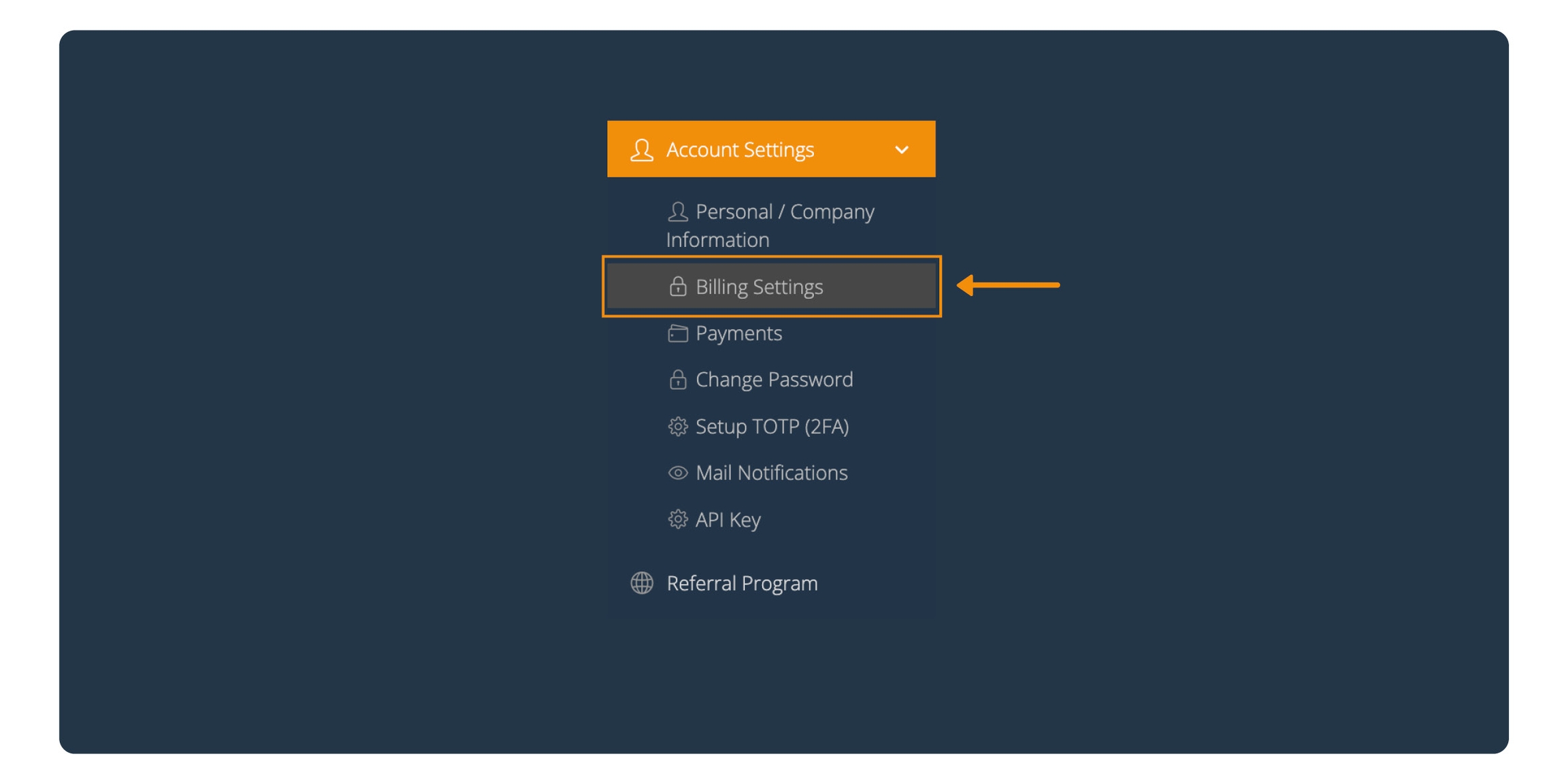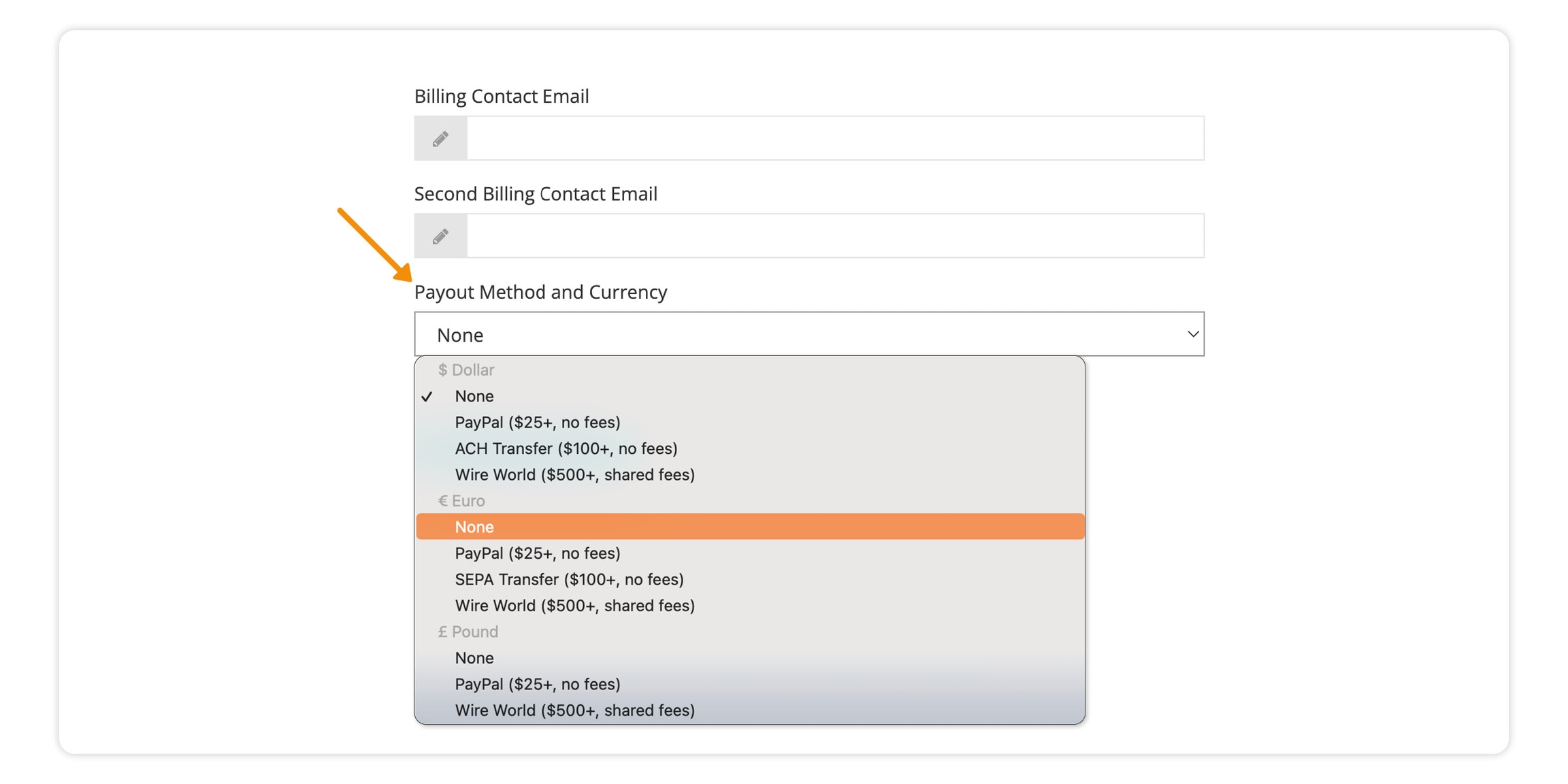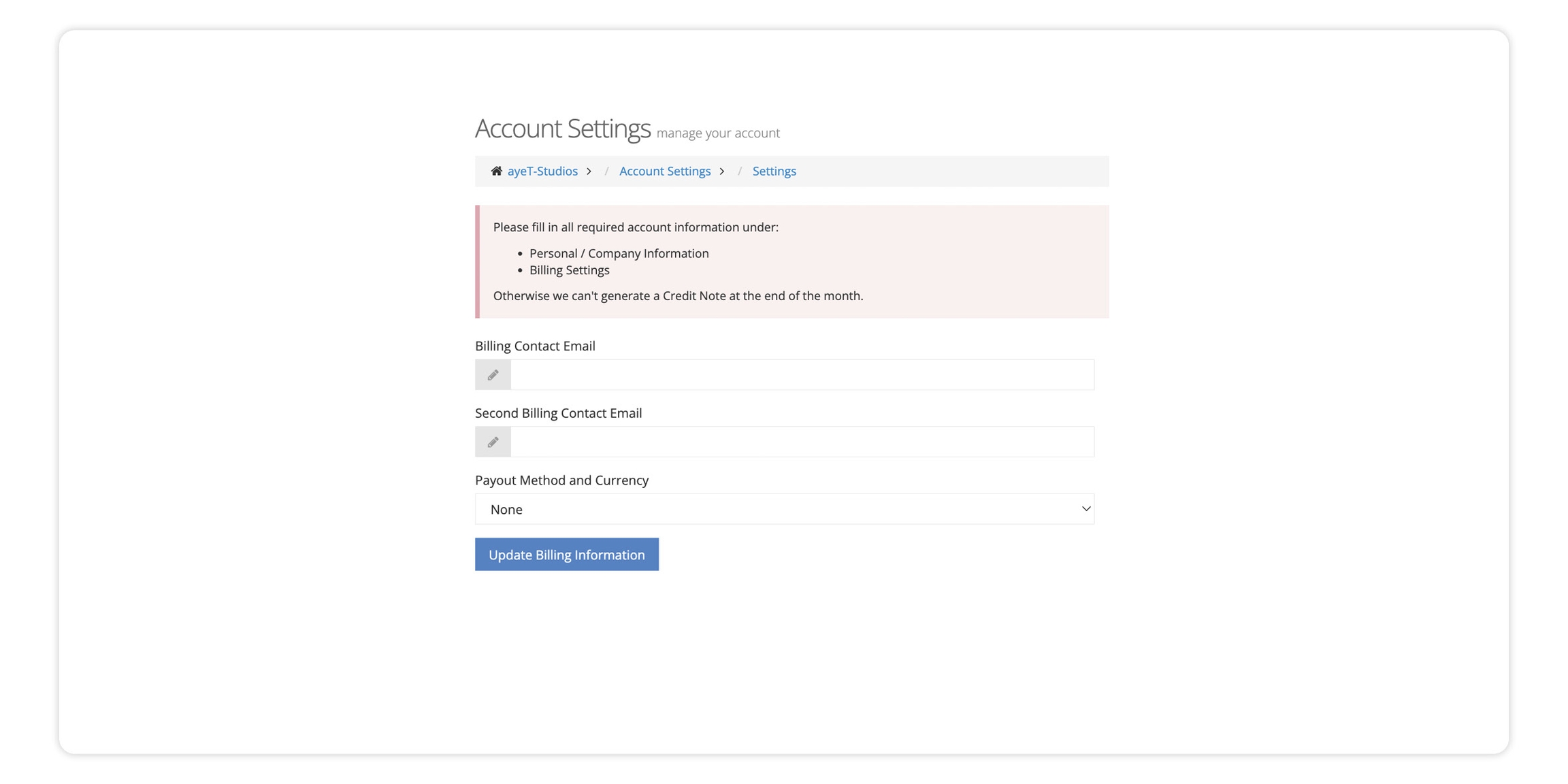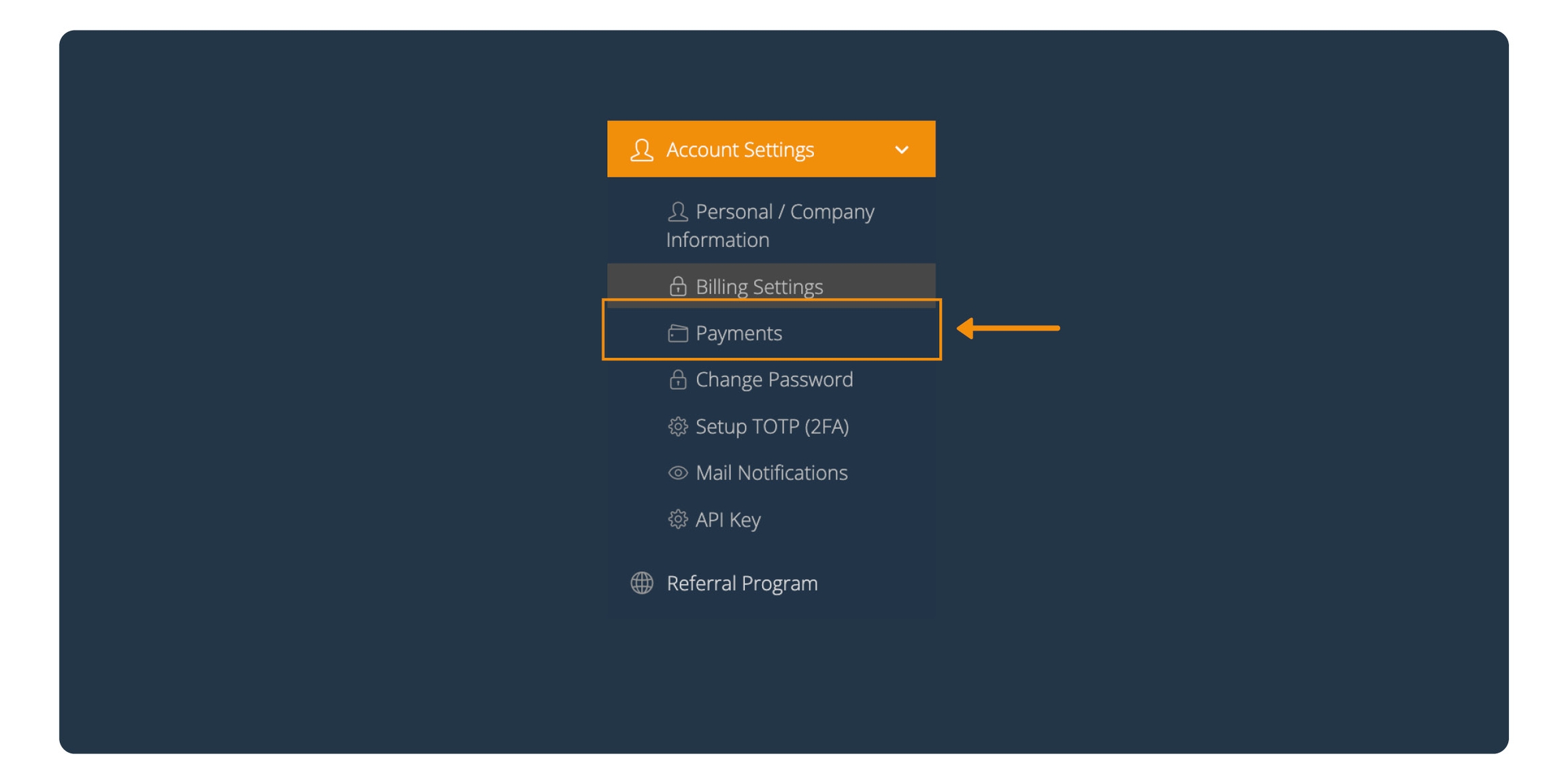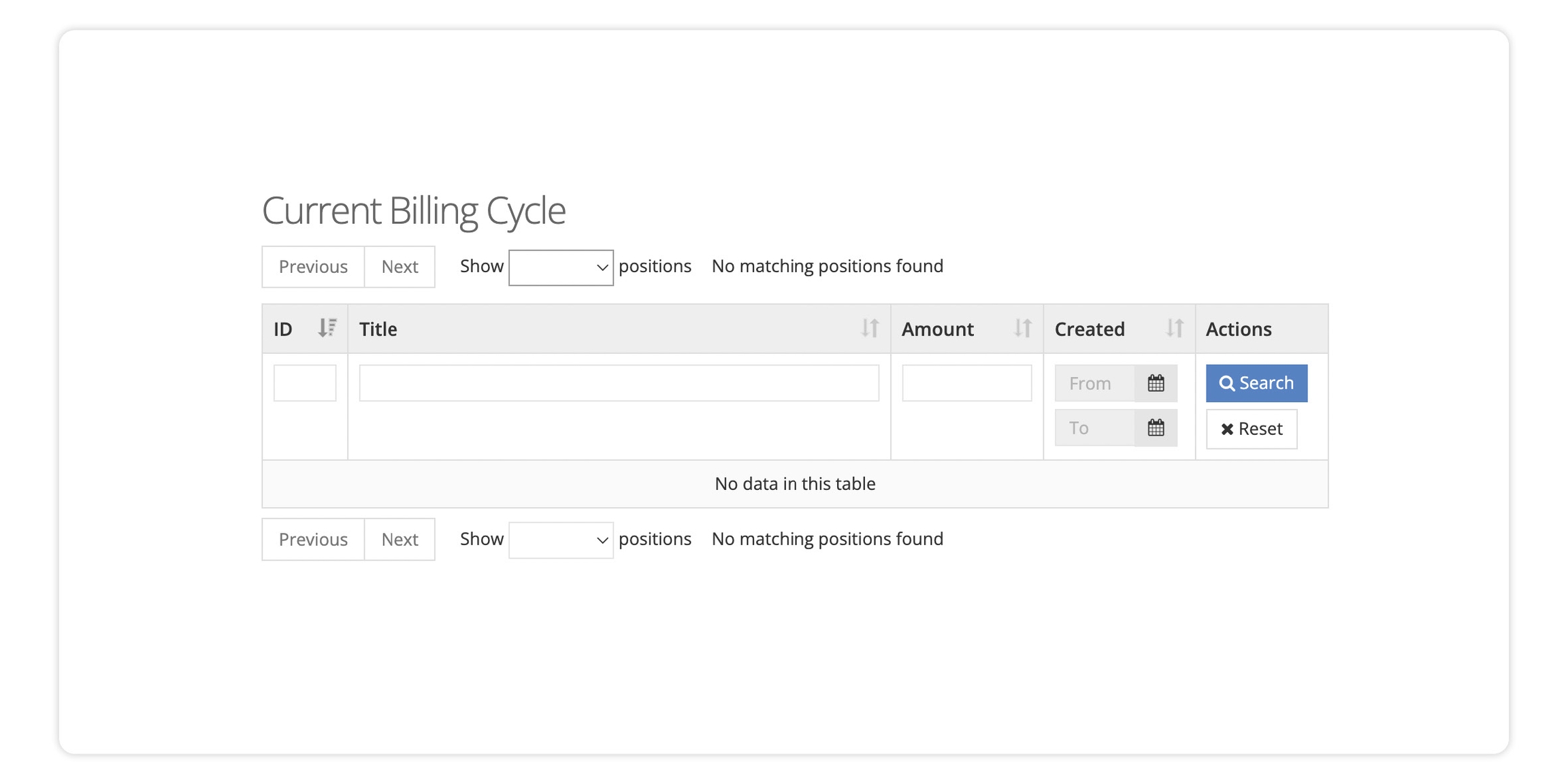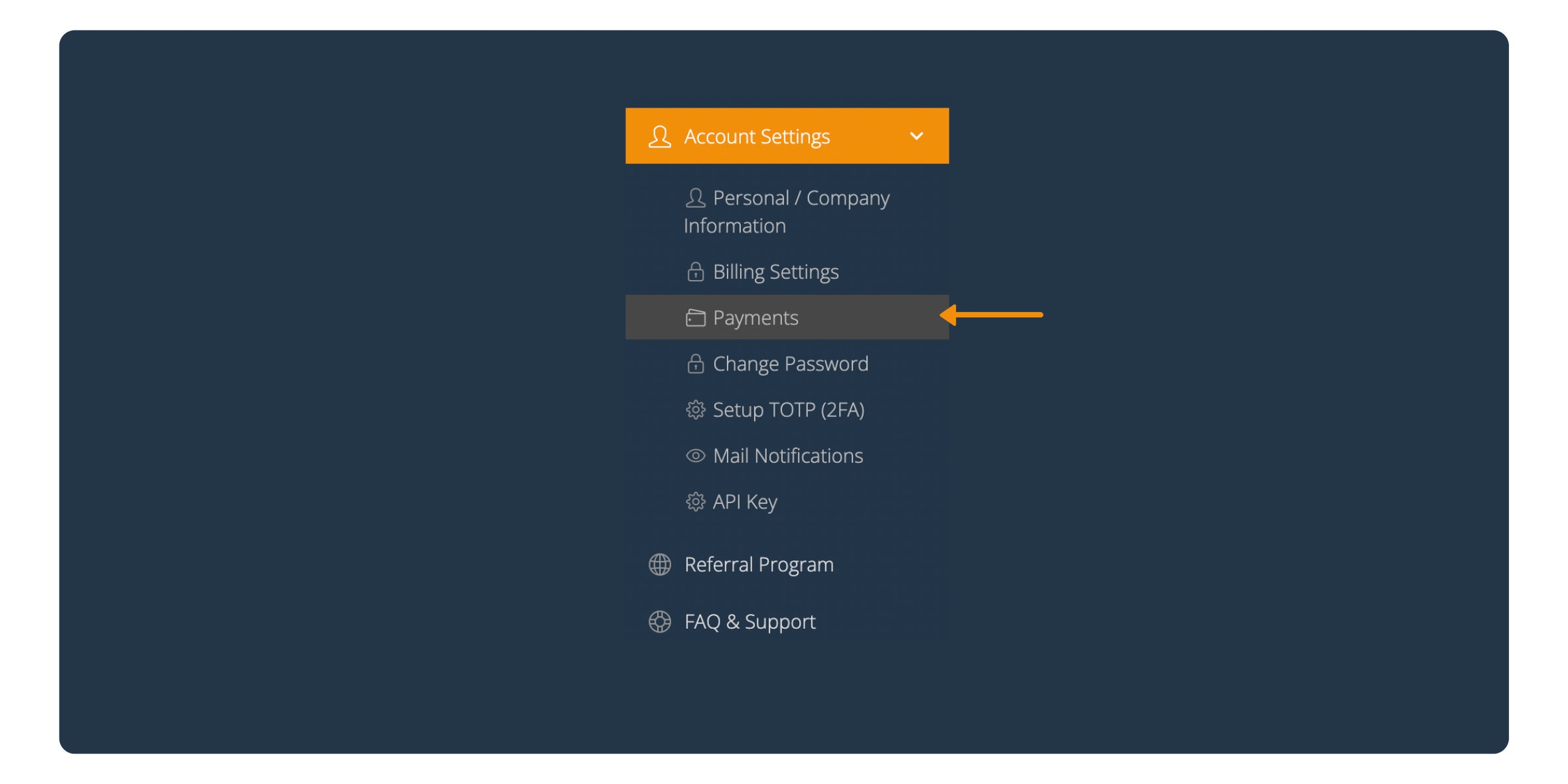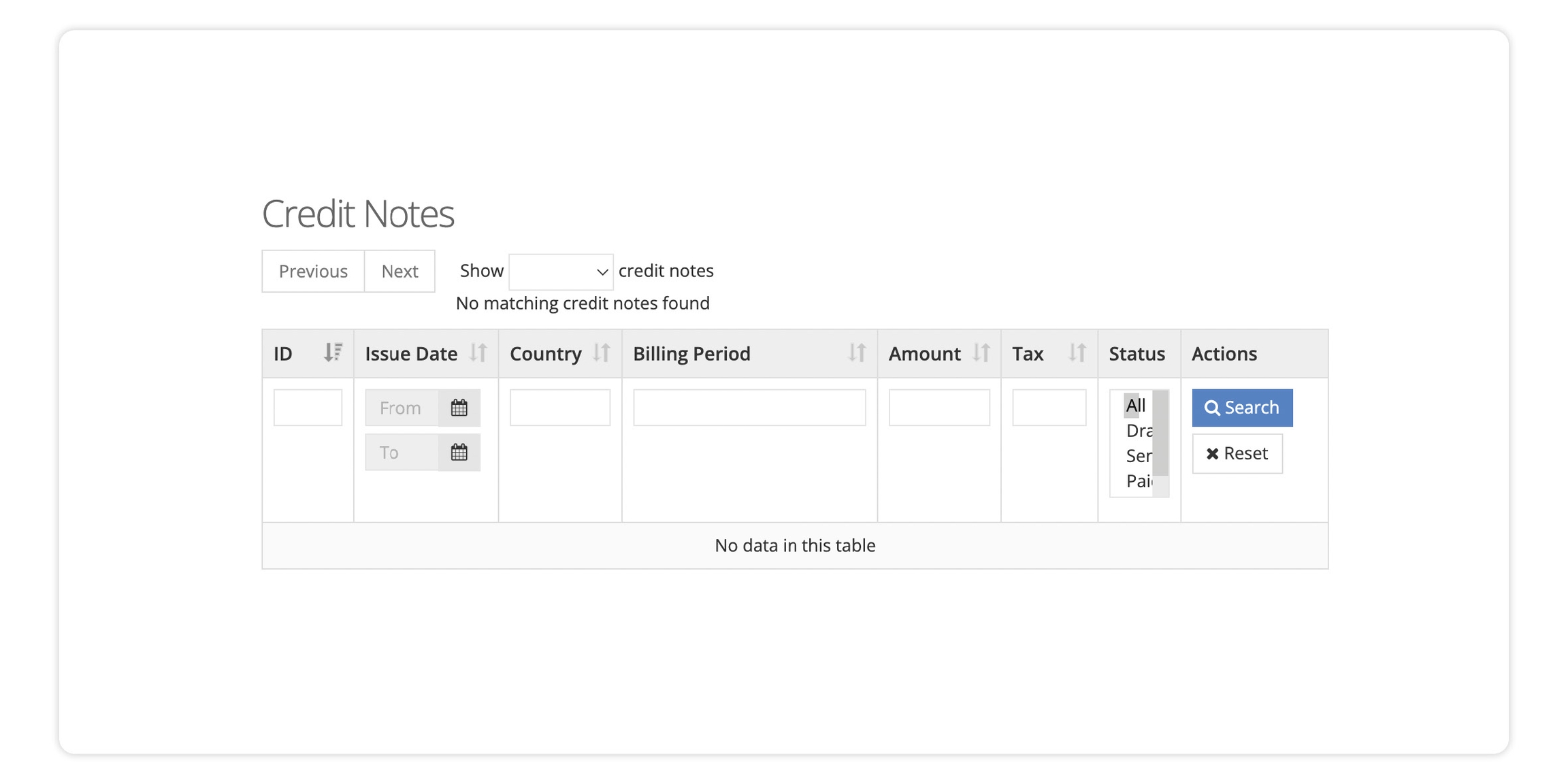Payments & Billing
This section explains how to Provide us with Billing information, How to update your billing information, and also where to see your current and historic payments.
Update Billing Information
You have to provide the correct billing information during the integration process
1. Log into your Publisher account
2. Access Account Settings
Under Account setting - (in the bottom right corner of the screen) click on "Billing Setting"
3. Select your preferred method
In the “Payout Method and Currency” section activate the drop-down list and chose your preferred payout method and currency.
Note: Each payment method has a different minimum payout threshold (The minimum payout threshold is shown next to the preferred payout method).
Example: If you chose PayPal as the preferred payout method, we will make payments to you that are a minimum of 25$. If you do not reach the minimum threshold in the current month, the amount earned will be transferred to the next.
4. Update Billing Information
Once you have filled out all of the required fields, click on "Update Billing Information"
If you want to update your existing billing information please inform us at: spasija.elenova@ayetstudios.com
Credit Notes
Whenever a payout is due - we issue a credit note. You can see the current (pending) credit note in the dashboard.
The current billing cycle includes all accumulated earnings and deductions since the last credit note has been created. If the sum of these positions is greater or equal the threshold for the selected payout method, a credit note is generated.
To check your credit note:
1. Log into your Publisher account
2. Access Account Settings
Under Account setting - (in the bottom right corner of the screen) - click on "Payments"
3. Current Billing Cycle
In this section, you can find Overview of your earnings for each one of your placement(s) in the current billing cycle.
Once the payout threshold is made - we will make the payment.
Payments
Whenever a payout threshold is reached - we issue the payout. You can see all the payouts made out to you in the dashboard.
1. Log into your Publisher account
2. Access Account Settings
Under Account setting - (in the bottom right corner of the screen) - click on "Payments"
2. Credit Notes
"Under Credit Notes" you can find all payments made out to you.
You can download the credit notes, and check the status of all historic payouts.
You can sort the credit notes by status (for example "Paid") by selecting it in the field "Status".
You can also download the credit notes, by clicking on "Download" in a row or the respective credit note.
Last updated